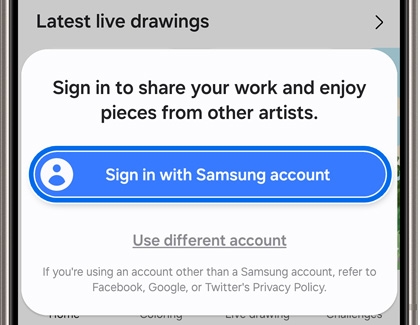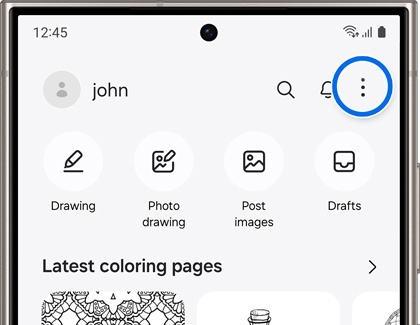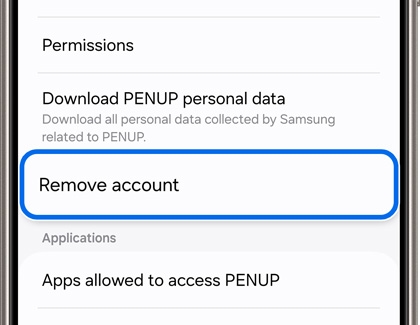Get started with PENUP

Get started with PENUP
Get the PENUP app
If you don’t already have the PENUP app installed, you can download it from the Galaxy Store or Play Store. Please see the next section for account set up steps.

When the app is ready, you can start using coloring tools to create your own artwork.
Create or sign into a PENUP account
Technically, you don’t need an account to use PENUP, but then you won’t get to use all of the awesome features. We highly recommend creating an account. When signing into your account, please ensure the account email and password are correct. If needed, reset your account password if it is not working.
- Navigate to and open PENUP. If it's your first time using it, tap Continue, and then agree to the different permissions.
- Tap More options (the three vertical dots), and then tap Sign in. Choose the type of account you want to sign up with, such as your Samsung account.
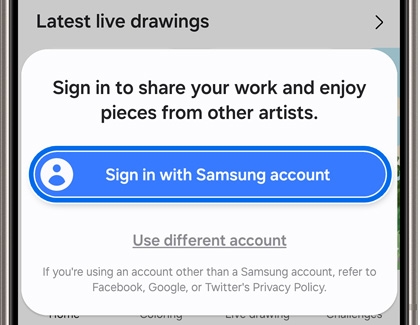
- If needed, enter that account’s login information, and allow the different permissions. Next, enter your desired username and select artists you are interested in. Then, tap Done at the top of the page.
- To sign out of your account, tap More options (the three vertical dots), then tap Sign out, and then tap OK.
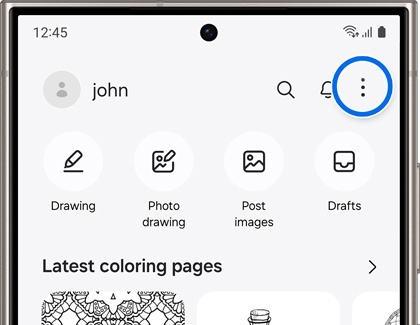
Use PENUP
PENUP offers a variety of art tools and photo editing options, such as brushes, pens, colors, and filters. You can create artwork from scratch by drawing or painting, or by using a picture from your Gallery app. If you’d like to learn more about how PENUP works, check out our commonly asked questions and usage tips.

Delete your PENUP account
If you want to permanently delete your account for any reason, you’ll need to take some extra steps.
- Navigate to and open PENUP, then tap More options (the three vertical dots), and then tap Settings.
- Tap Remove account, and then review the information.
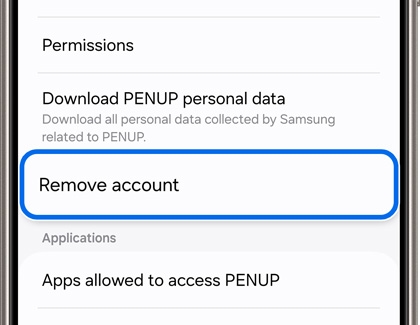
- Tap Leave PENUP, and then tap Submit to send a verification email to your email address.
Note: If you’d like to use a different email, tap Use a different email address. - When you receive an email from PENUP support, follow the email’s instructions to remove your account.



Contact Samsung Support