Adjust the Home button settings on your phone or tablet
Instead of a physical button, newer Galaxy phones and tablets have an on-screen Home button that’s always available. Treat this Home button just like any other physical one: simply press it! If you are having trouble unlocking your device or if the Home button is too sensitive, don't worry. We’ll show you how to adjust it, and just how adaptable your device’s Home button can be.


Adjust the Home button settings on your phone or tablet
Note
Available screens and settings may vary by wireless service provider, software version, and device model.
Recommended Articles

Adjust the Home button settings on your phone
Manage the Home, Back, and Recent buttons The Navigation bar isn't set in stone - you can actually change the order of the buttons, like the Back and Recent buttons! To do this, navigate to Settings, tap Display, and then tap Navigation bar. Make sure Buttons is selected at the top of the screen, and then you can choose your desired button setup at

Adjust the Home button settings on your phone

Use the fingerprint sensor on your Galaxy phone or tablet
Find the fingerprint scanner's location Depending on which Galaxy phone or tablet you have, the fingerprint scanner may be in a different location. Make sure you know the location before you start registering your prints. Phones with an in-display fingerprint reader: S24, S24+, and S24 Ultra S23 FE, S23, S23+, and S23 Ultra S22, S22+, and S22 Ultra
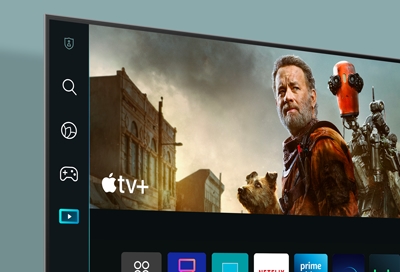
Introducing Next Home for your 2023 Samsung TV
Check out Next Home On previous TV models, the Smart Hub menu would appear at the bottom of the TV’s screen. Starting with the 2022 line, Next Home pulls opens a separate menu that is easier to see and navigate. Content may continue to play depending on what tab you choose. But don’t worry if the content temporarily closes - Next Home will save wha
We're here for you
Contact Samsung Support
Contact us online through chat and get support from an expert on your computer, mobile device or tablet. Support is also available on your mobile device through the Samsung Members App.


Call or Text Us
Give us a call
How can we help you?
1-800-SAMSUNG
1-800-SAMSUNG
1-800-726-7864
1-800-726-7864
-
Mobile 8 AM - 12 AM EST 7 days a week
-
Home Electronics & Appliance 8 AM - 12 AM EST 7 days a week
-
IT/Computing 8 AM - 12 AM EST 7 days a week
-
Text Support 24 hours a day 7 days a week
Fast, easy checkout with Shop Samsung App
Easy sign-in, Samsung Pay, notifications, and more!
Or continue shopping on Samsung.com

×
×
×
You Are About To Be Redirected To Investor Relations Information for U.S.
Thank you for visiting Samsung U.S. Investor Relations. You will be redirected via a new browser window to the Samsung Global website for U.S. investor relations information.×
Redirect Notification
As of Nov. 1, 2017, the Samsung Electronics Co., Ltd. printer business and its related affiliates were transferred to HP Inc.For more information, please visit HP's website: http://www.hp.com/go/samsung
- * For Samsung Supplies information go to: www.hp.com/go/samsungsupplies
- * For S.T.A.R. Program cartridge return & recycling go to: www.hp.com/go/suppliesrecycling
- * For Samsung printer support or service go to: www.hp.com/support/samsung
Select CONTINUE to visit HP's website.
