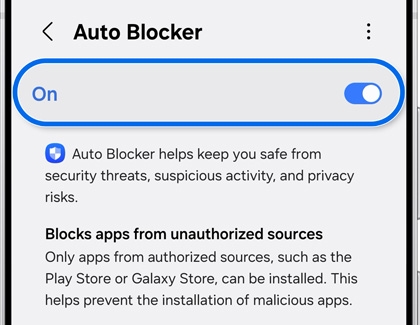Protect your Galaxy phone or tablet from malware

Protect your Galaxy phone or tablet from malware
- Available screens and settings may vary by wireless service provider, software version, and device model.
- Antivirus apps are not pre-installed on Galaxy phones and tablets.
App permissions
App permissions are an easy and reliable way to keep your phone or tablet out of harm's way. When in doubt, if an app seems fishy, don't grant it access.

After you install a new app, you will be prompted to allow or deny certain permissions. Tap Allow or Deny depending on the app. If you haven't used an app for a while, its permissions will be reset automatically. You will be asked to grant the permissions again when you next open the app.
You can also deny permissions for an app at a later time if needed. Navigate to Settings, tap Apps, and then tap the desired app. Tap Permissions and then tap the permissions listed under Allowed. Tap Don't allow or tap the switch if it appears, depending on the app. Repeat the process for each individual permission.
Samsung Internet browser settings
Even if you're on a trustworthy site, there can be an onslaught of unsafe or annoying ads. Don’t be fooled by scams. Use the options in the Samsung Internet app to drive away pop-ups.

Navigate to the Samsung folder in Apps, and then tap Internet. Next, tap Menu (the three horizontal lines), and then tap Ad blockers. You’ll see a list of recommended content and ad blockers for your browser. Tap an app, and then tap Install to get the content blocker.
Before downloading Ad blockers from the Play Store, make sure you are signed into your Google account. Keep in mind that certain Ad blockers may charge you for their usage. You can read the description and reviews when installing a content blocker.
Remove an app affected by malware
If by some chance you think your phone or tablet has a malicious app, you'll want to go into Safe mode and uninstall the bad app. Remember, all third-party apps are disabled when your device is in Safe mode, so it's a great way to figure out what's causing the problem.

First, press and hold the Power button and the Volume down button simultaneously. Touch and hold Power off, and then tap Safe mode. If "Safe mode" does not appear, repeat the previous steps. To remove potentially malicious apps, navigate to Settings, and then tap Apps. Select the desired app, and then tap Uninstall.
To exit Safe mode, simply restart your device and it will reboot normally.
Use Auto Blocker
Your phone or tablet is equipped with an Auto Blocker feature that will block threats and other suspicious activity. You can enable Auto Blocker as well as the Maximum restrictions option to receive increased protection.
- Navigate to and open Settings, then tap Security and privacy, and then tap Auto Blocker.
- Tap the switch to turn on Auto Blocker. Your phone or tablet will be protected from unauthorized app sources, USB cable commands, software updates via USB cables, and malware images in messaging apps.
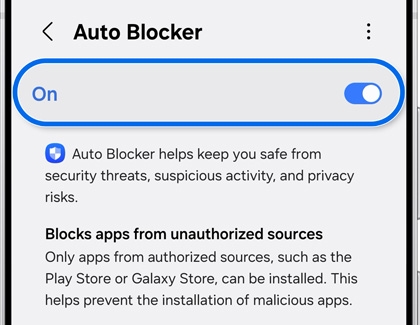
- Next, tap Maximum restrictions.
- Tap the switch to turn on Maximum restrictions. Maximum restrictions will protect your phone or tablet from admin apps and shared albums, and will remove location data when you’re sharing pictures.
Ways to stay safe
Want to make extra sure your phone or tablet is safe? Follow these tips to keep your device malware-free:
- Do not download apps outside of the Play Store or Galaxy Store.
- Avoid using anti-malware apps. Samsung does not recommend third-party anti-malware products.
- Keep your device updated with the latest software and operating system.
- When connecting to an unsecured public Wi-Fi, use Secure Wi-Fi. To enable it, navigate to and open Settings. Search for and select Secure Wi-Fi, and then tap Secure Wi-Fi again. Agree to the terms, and then tap Continue. Tap Continue again, and then allow the necessary permissions. As a Galaxy customer, you get 250 MB for free. If desired, you can upgrade this amount with a monthly service plan.
- Use Auto blocker to secure your phone or tablet from malicious apps, messaging exploits, and USB based attacks.
If you suspect that your phone or tablet may be hacked or infected with malware, we can help you check for malware and remove it.



Contact Samsung Support