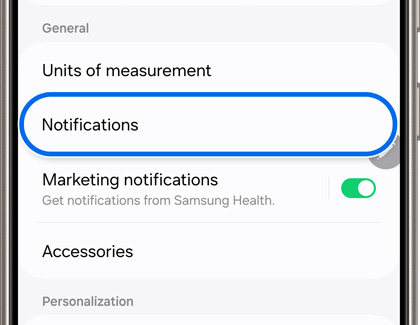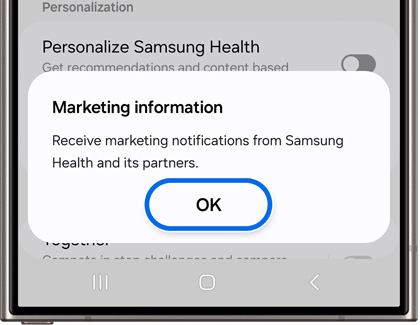Manage notifications and alerts in Samsung Health
Everyone has their own workout regime or health needs, and Samsung Health makes it easy to customize which health activities or features will send you notifications. For example, maybe you'd like to receive notifications about your Step count but aren't interested in Marketing notifications. You can adjust the notifications so you only receive what you want and can focus on what's important to you.

Manage notifications and alerts in Samsung Health
Adjust your phone and tablet notifications
Stay on top of everything by customizing which Samsung Health activities or features can send you notifications.
- Navigate to and open the Samsung Health app, and then tap More options (the three vertical dots).
- Tap Settings, and then tap Notifications. Tap the switch next to Allow notifications to turn them on.
Note: Tap the switch again to turn off notifications.
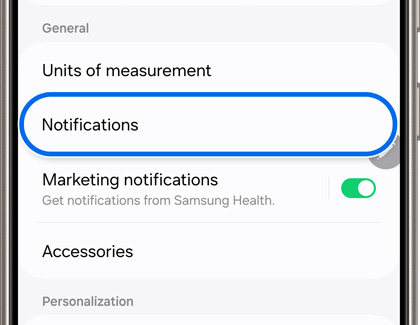
- Under Alerts, tap Allow sound and vibration or Silent.
- Under Notification types, select Lock screen, Badge, or Pop-up to allow these notifications.
- Tap Back, and then tap Marketing notifications. Tap OK to receive marketing notifications from Samsung Health.
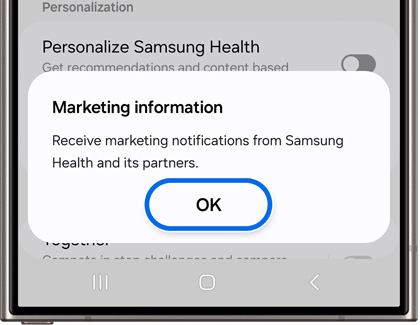
If you aren’t receiving notifications, make sure to check your device’s notification settings. For non-Samsung devices, please check your device manufacturer’s website for notification settings information.
Adjust your watch notifications

You can manage your Samsung Health notifications on your watch to ensure all of your activities are detected properly. When you’re active for 10 minutes, your watch will detect and record your movements and exercises automatically. You’ll also receive a vibration alert when your actions are recorded. Additional alerts for Workout detections and Inactivity can be adjusted as well.
- On your watch, open Samsung Health, and then tap Steps.
- Swipe to and tap Settings, and then tap the switch next to Notifications to turn alerts on or off.
- Press the Back button twice to return to the main Samsung Health screen. Swipe to the bottom of the screen, and then tap Settings.
- Tap Workout detection to adjust your Workout detection alerts.
- To adjust your Inactivity alerts, tap Inactive time alerts, and then tap the switch to turn it on or off.
Note: If you're inactive for 50 minutes, you'll get a reminder to start moving.



Contact Samsung Support