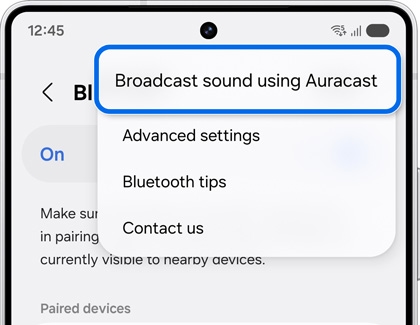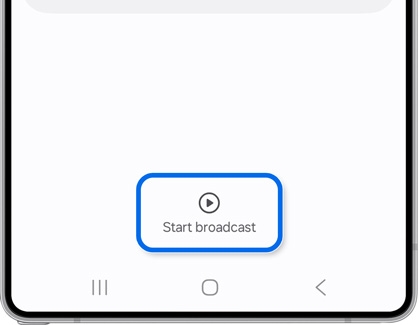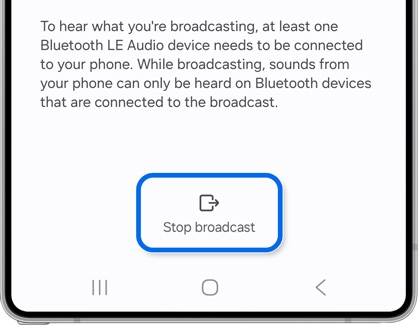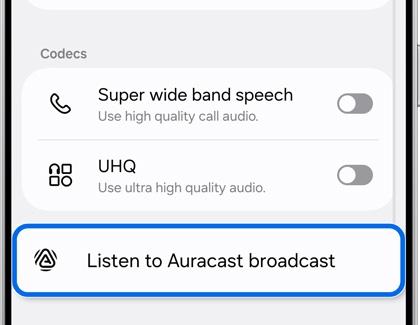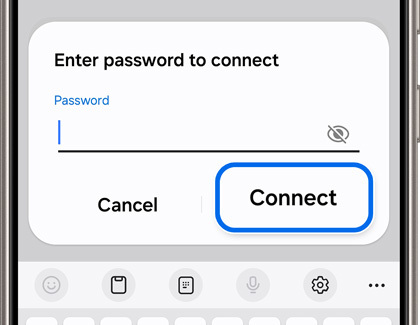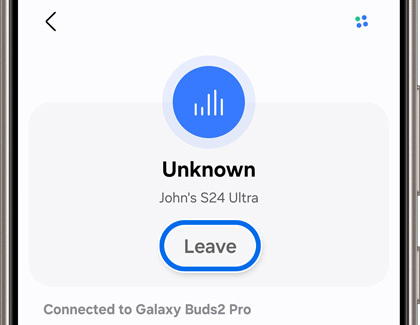Use Auracast to broadcast audio from your Galaxy phone
Auracast is a Bluetooth feature on the Galaxy phones that allows you to share your phone's sound with other nearby audio devices, such as the Galaxy Buds3 or Buds3 Pro. For example, if your friend is using compatible Bluetooth headphones, they'll be able to listen in on your podcast, music playlist, or video. Plus, there's no need to be concerned about strangers joining your broadcast. You can set up a password for your broadcast to block unwanted guests from accessing it.

Use Auracast to broadcast audio from your Galaxy phone
Use Auracast to share a broadcast
Note
This feature is available with Bluetooth LE audio devices that are within Bluetooth range of your phone.
Auracast allows you to share your phone’s audio content. It’s similar to a radio broadcast!
- Navigate to and open Settings, then tap Connections, and then tap Bluetooth.
- Tap More options (the three vertical dots), and then tap Broadcast sound using Auracast.
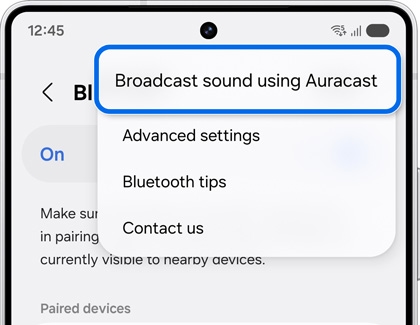
- You can edit your broadcast’s name and password if desired. Your broadcast’s name will be visible to others who are connecting via Auracast.
- Then, tap Start broadcast.
Note: Review the permission pop-up, and then tap OK.
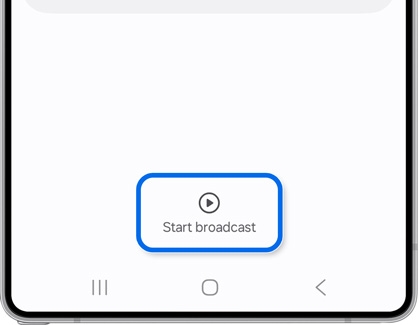
- Then, start playing audio from your phone. For instance, you can launch apps like Spotify or YouTube Music to share a playlist.
- Nearby listeners with Bluetooth headphones (such as a pair of Galaxy Buds2 Pro) will be able to listen in on your broadcast. However, they will need to provide the password before they can connect to your broadcast.
- To end the broadcast, tap Stop broadcast on the broadcast screen. This will also disconnect the broadcast’s listeners from your device.
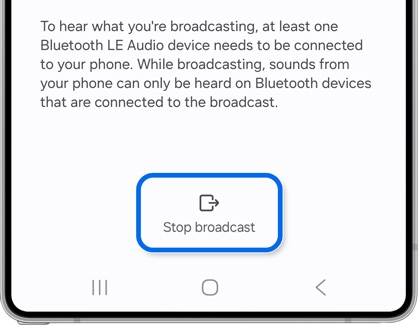
Read less
Search for and listen to a broadcast
If you’d like to listen to a nearby broadcast, you can search for the broadcast using your phone. To do so, your Galaxy Buds must be connected to the Galaxy Wearable app and have Bluetooth enabled.
- Navigate to and open Settings, then tap Connections, and then tap Bluetooth.
- Find your Galaxy Buds under Paired devices. Then, tap the Settings icon next to your Galaxy Buds.
- Tap Find a broadcast or Listen to Auracast broadcast.
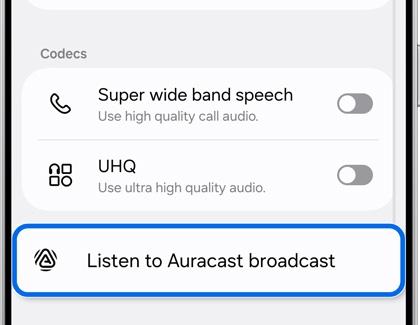
- Next, tap the broadcast’s name, and then enter the password when prompted. Tap Connect.
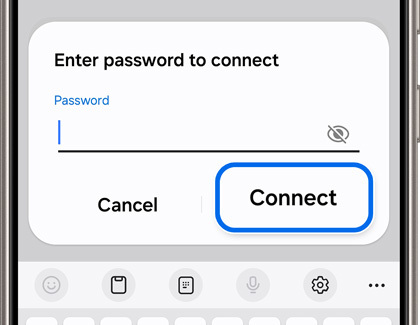
- You will be connected to the broadcast and will be able to hear the broadcast’s audio through your Galaxy Buds.
- To stop listening and leave the broadcast, tap Leave at the top of the screen.
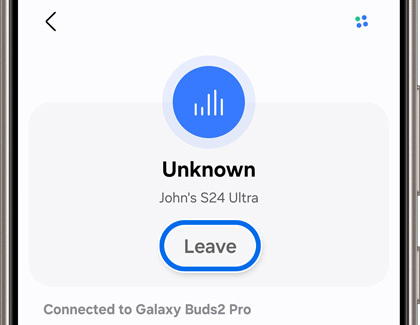
Read less
Recommended Articles
We're here for you
Contact Samsung Support
Contact us online through chat and get support from an expert on your computer, mobile device or tablet. Support is also available on your mobile device through the Samsung Members App.