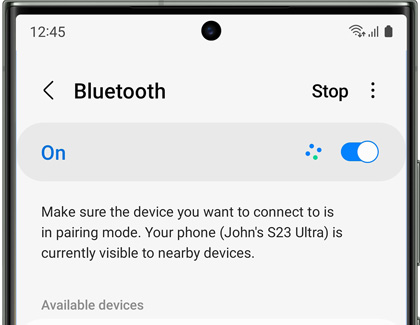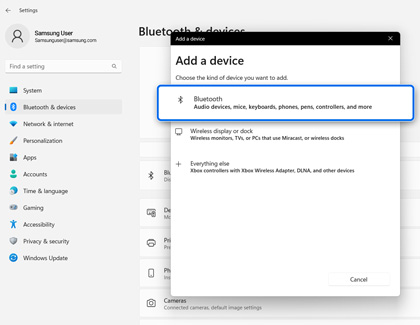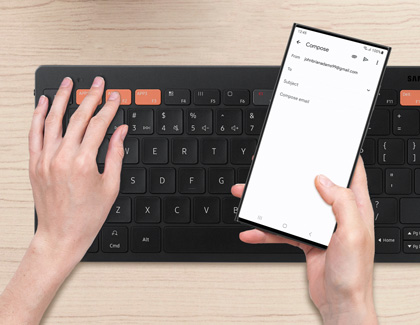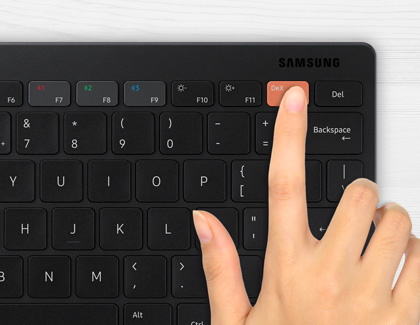Use Samsung’s Smart Keyboard Trio 500 with your Galaxy devices
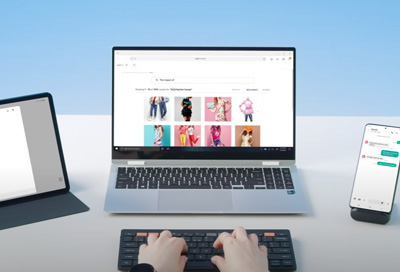
Samsung’s Smart Keyboard Trio 500 is a portable Bluetooth keyboard featuring a compact and slim design. The keyboard can connect to three different devices at once, such as your Galaxy phone, Galaxy tablet, or Galaxy Book, so you can multitask and type away to your heart’s content. You can also access Samsung DeX Mode using the keyboard’s DeX key, which provides a PC-like experience on your tablet, as well as assign custom hot keys that will launch your favorite apps.
We're here for you
Contact Samsung Support
Contact us online through chat and get support from an expert on your computer, mobile device or tablet. Support is also available on your mobile device through the Samsung Members App.

© 2025 Samsung Electronics America, Inc. Samsung, Samsung Galaxy and Family Hub are trademarks of Samsung Electronics Co., Ltd.
All other brands, products and services, and their respective trademarks, names and logos, are the property of their respective owners.
The above content is provided for entertainment and information purposes only. Consult user manual for more complete information.
All information included herein is subject to change without notice. Samsung is not responsible for any direct or indirect damages,
arising from or related to use or reliance of the content herein.