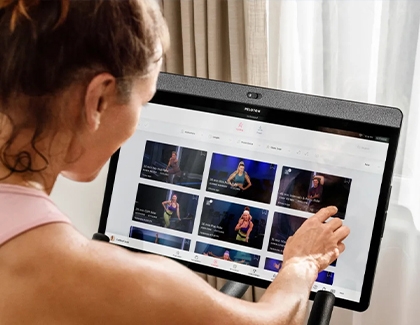Use your Samsung TV with your Peloton device
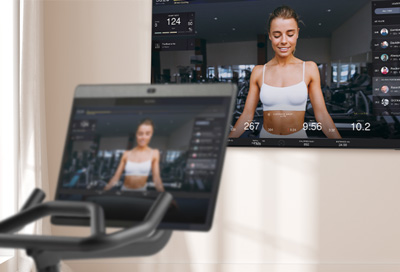
Do you love working out with your Peloton device but wish you could enjoy the experience on a larger screen? Luckily, you can stream directly from your Peloton to your Samsung TV! You can also stream from the Peloton App on your Galaxy phone to your TV.
Note: The Peloton App cannot be installed on Samsung TVs.
Other answers that might help
Continue shopping with Samsung

Galaxy S25 Ultra, 512GB
Save $50 - $630
From $1419.99 before trade-in
From $1419.99 before trade-in

Galaxy Buds3 Pro
Save $60 - $175
From $199.99 before trade-in
From $199.99 before trade-in

Galaxy Watch Ultra, 47mm
Save $290 - $465
From $509.99 before trade-in
From $509.99 before trade-in

Galaxy Watch7, 40mm
Save $100 - $175
From $299.99 before trade-in
From $299.99 before trade-in

Galaxy S25, 256GB (Unlocked)
Save $50 - $630
From $859.99 before trade-in
From $859.99 before trade-in

Galaxy A16 5G, 128GB (Unlocked)
Save $22
From $177.99$199.99
From $177.99

Galaxy Buds FE
Save $35
From $64.99$99.99
From $64.99

Tab S10 Ultra, 256GB
Save $150
From $1049.99$1,199.99
From $1049.99

Galaxy Buds3
Save $50 - $140
From $139.99 before trade-in
From $139.99 before trade-in

Bespoke 4-Door French Door Refrigerator (29 cu. ft.) with Beverage Center
Save $1400
From $1999$3,399
From $1999

7.5 cu. ft. Smart Electric Dryer with Steam Sanitize+ and Sensor Dry
Save $350
From $849$1,199
From $849

49" Odyssey G9 G95C DQHD Curved Gaming Monitor
Save $450
From $849.99$1,299.99
From $849.99

Tab S10+, 256GB
Save $120
From $879.99$999.99
From $879.99

Galaxy S25+, 512GB (Unlocked)
Save $50 - $530
From $1119.99 before trade-in
From $1119.99 before trade-in

Galaxy Z Fold6, 256GB (Unlocked)
Save $367 - $1350
From $1549.99 before trade-in
From $1549.99 before trade-in
We're here for you
Contact Samsung Support
Contact us online through chat and get support from an expert on your computer, mobile device or tablet. Support is also available on your mobile device through the Samsung Members App.

© 2025 Samsung Electronics America, Inc. Samsung, Samsung Galaxy and Family Hub are trademarks of Samsung Electronics Co., Ltd.
All other brands, products and services, and their respective trademarks, names and logos, are the property of their respective owners.
The above content is provided for entertainment and information purposes only. Consult user manual for more complete information.
All information included herein is subject to change without notice. Samsung is not responsible for any direct or indirect damages,
arising from or related to use or reliance of the content herein.