Use text to speech on your Galaxy phone or tablet
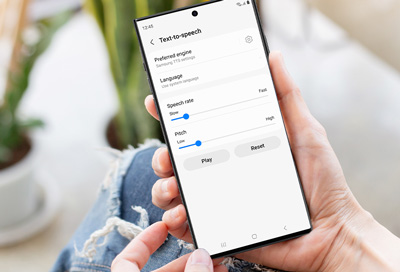
Some apps have the ability to speak to you instead of, or in addition to, showing text on screen. This is great for in game chats or navigation apps. Many of them will use the built-in text to speech functions of your Galaxy device.
Note: Text to speech is not the Accessibility screen reader. Talkback does use the same text to speech system built-in to your Samsung device, but is intended to assist users with visual impairments. See our guide to using Talkback for more details.
Adjust text to speech settings
Open Settings.
Swipe to and then tap General management.
Tap Text-to-speech.
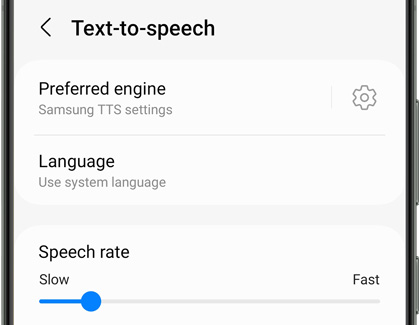
Here are the settings you can adjust:
Preferred engine: You can choose between Samsung’s speech engine, or Google’s. They will have different voices and languages available. Engine specific options will be available if you tap the settings icon on this option.
Language: Choose the language that text-to-speech will use. Only the languages installed on your system will be available.
Speech rate: You can adjust the speed of the voice to suit your preferences.
Pitch: Adjust how high or low the voice speaks.
Play: Hear an example of the voice at the rate and pitch you have chosen.
Reset: Reset the rate and pitch to the default settings.
Change or add languages and voices
The languages available for text to speech are determined by your language settings on the phone. If you want to install another language for text to speech, you will need to install the language on your device.
Download new voices
Open Settings, then swipe to and tap General management.
Tap Text-to-speech.
Tap the Settings icon next to Preferred engine.
Tap Install voice data.
Swipe to the voice data you’d like to install. For the Samsung engine, tap the download icon, and then tap Download. For the Google engine, tap the language, and then tap the download icon.
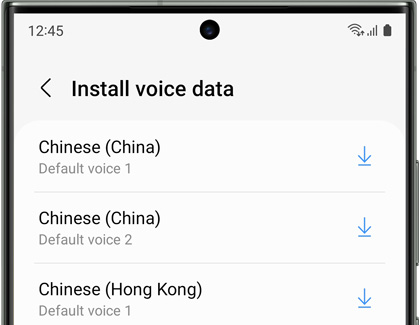
Change the language
Open Settings, then swipe to and tap General management.
Tap Text-to-speech.
Tap Language, and then tap the language you’d like to use for text to speech.
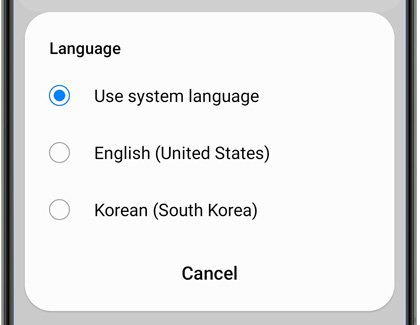
-
Mobile 8 AM - 12 AM EST 7 days a week
-
Home Electronics & Appliance 8 AM - 12 AM EST 7 days a week
-
IT/Computing 8 AM - 9 PM EST 7 days a week
-
Text Support 24 hours a day 7 Days a Week
Contact Samsung Support


