Use Spoken assistance on your Galaxy phone
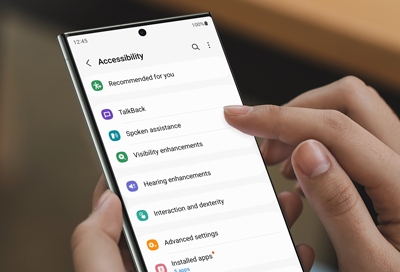
Your Galaxy phone’s Spoken assistance settings will make it easy for you to type and listen to videos if you have a visual impairment. There are multiple options to choose from, such as turning on Bixby Vision and hearing words read aloud to you, so you’ll never get stuck when navigating your phone.
Spoken assistance options
Your Galaxy phone can read text aloud to you while you’re typing. You can also enable audio descriptions when watching videos, or use various Bixby Vision options with the Camera app.
Navigate to and open Settings, then tap Accessibility, and then tap Spoken assistance. The following options will be available:
Speak keyboard input aloud: Your phone will read characters and words to you. You can select from Characters, Words, or Words and characters, as well as enable an accessibility shortcut. To hear deleted characters, tap the switch next to Read deleted characters aloud. To hear the phonetic alphabet instead of a letter name when your phone reads letters, tap the switch next to Phonetic alphabet.
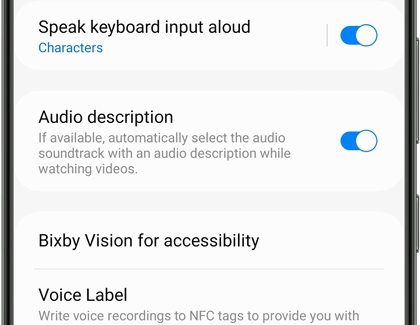
Audio description: Automatically select the audio soundtrack with an audio description when watching videos. This will only be selected if it is available.
Bixby Vision for accessibility: Use different Bixby Vision features with the Camera app. You can enable Scene describer, Object identifier, Text reader, and Color detector. Tap Open Bixby Vision to be taken to the Bixby Vision screen in the Camera app.
Voice Label: Use NFC tags to write voice recordings. You will need to download Voice Recorder to use Voice Label; tap Voice Label, and then tap Download when prompted.
Other answers that might help
-
Mobile 8 AM - 12 AM EST 7 days a week
-
Home Electronics & Appliance 8 AM - 12 AM EST 7 days a week
-
IT/Computing 8 AM - 9 PM EST 7 days a week
-
Text Support 24 hours a day 7 Days a Week
Contact Samsung Support


