Samsung Care
Phones Support
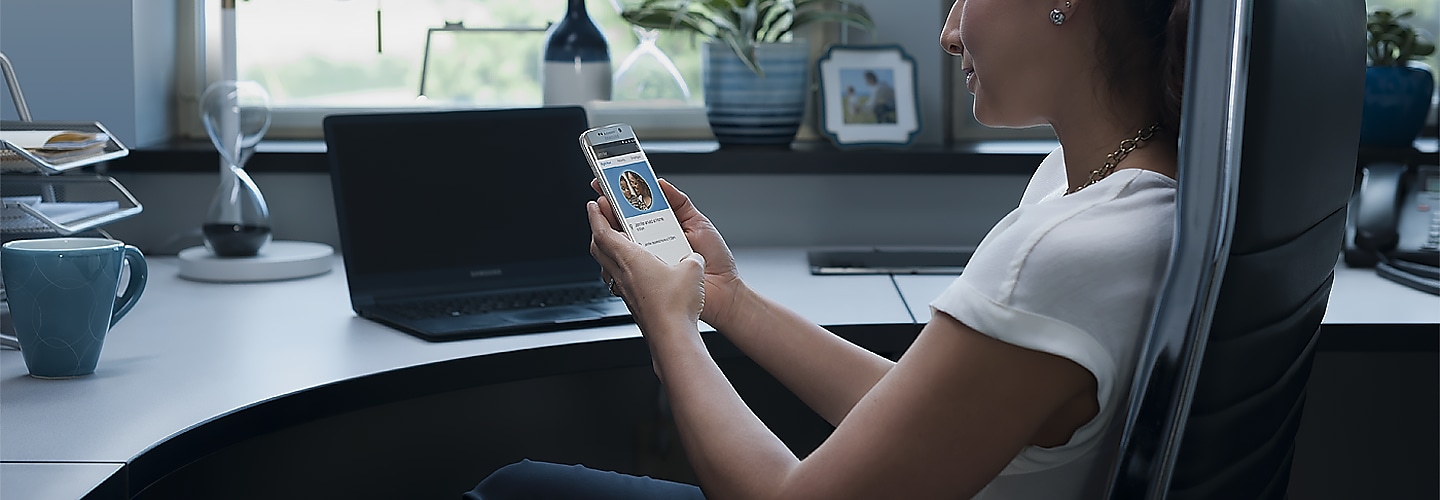
-
Galaxy S23+

![Galaxy S23+]()
-
Galaxy S23

![Galaxy S23]()
-
Galaxy S23 FE

![Galaxy S23 FE]()
-
Galaxy S22 Ultra

![Galaxy S22 Ultra]()
-
Galaxy S22+

![Galaxy S22+]()
-
Galaxy S22

![Galaxy S22]()
-
Galaxy S21 FE 5G

![Galaxy S21 FE 5G]()
-
Galaxy S25 Ultra

![Galaxy S25 Ultra]()
-
Galaxy S25+

![Galaxy S25+]()
-
Galaxy S25

![Galaxy S25]()
-
Galaxy S24 Ultra

![Galaxy S24 Ultra]()
-
Galaxy S24+

![Galaxy S24+]()
-
Galaxy S24

![Galaxy S24]()
-
Galaxy S24 FE

![Galaxy S24 FE]()
-
Galaxy S23 Ultra

![Galaxy S23 Ultra]()
-
Galaxy S21 Ultra 5G

![Galaxy S21 Ultra 5G]()
-
Galaxy S21+ 5G

![Galaxy S21+ 5G]()
-
Galaxy S21 5G

![Galaxy S21 5G]()
-
Galaxy S20 5G

![Galaxy S20 5G]()
-
Galaxy S20+ 5G

![Galaxy S20+ 5G]()
-
Galaxy S20 Ultra 5G

![Galaxy S20 Ultra 5G]()
-
Galaxy S20 FE 5G

![Galaxy S20 FE 5G]()
-
Galaxy S10 Lite

![Galaxy S10 Lite]()
-
Galaxy S10e

![Galaxy S10e]()
-
Galaxy S10

![Galaxy S10]()
-
Galaxy S10+

![Galaxy S10+]()
-
Galaxy S10 5G

![Galaxy S10 5G]()
-
Galaxy S9

![Galaxy S9]()
-
Galaxy S9+

![Galaxy S9+]()
-
Galaxy S8

![Galaxy S8]()
-
Galaxy S8+

![Galaxy S8+]()
-
Galaxy S8 Active

![Galaxy S8 Active]()
-
Galaxy S7

![Galaxy S7]()
-
Galaxy S7 edge

![Galaxy S7 edge]()
-
Galaxy S7 Active

![Galaxy S7 Active]()
-
Galaxy S6

![Galaxy S6]()
-
Galaxy S6 Edge

![Galaxy S6 Edge]()
-
Galaxy S6 Edge+

![Galaxy S6 Edge+]()
-
Galaxy S6 Active

![Galaxy S6 Active]()
-
Galaxy S5

![Galaxy S5]()
-
Galaxy S5 Active

![Galaxy S5 Active]()
-
Galaxy S5 Developer Edition (Verizon)

![Galaxy S5 Developer Edition (Verizon)]()
-
Galaxy S5 Mini

![Galaxy S5 Mini]()
-
Galaxy S5 Sport

![Galaxy S5 Sport]()
Topics
How to find model code
- Category
- Type
We're here for you
Contact Samsung Support
Contact us online through chat and get support from an expert on your computer, mobile device or tablet. Support is also available on your mobile device through the Samsung Members App.


*Price is reflective of purchasing the lowest price Certified Re-Newed phone with a cracked screen trade in. See Terms & Conditions























































