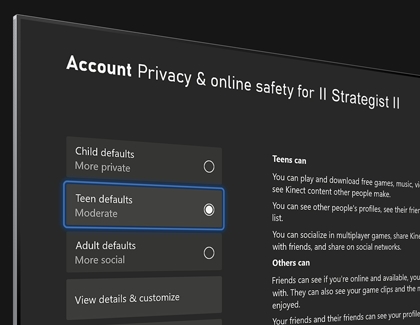Use parental controls on your TV’s Gaming Hub

The Gaming Hub on 2022 and newer Samsung TVs makes video games even more accessible for everyone! However, there may be some games or apps that you don’t want your children to access. You can lock apps within the Gaming Hub to keep them from being accessed. Plus, some of the apps within the Gaming Hub have their own parental controls as well. A Samsung Account and internet connection are required.*
We're here for you
Contact Samsung Support
Contact us online through chat and get support from an expert on your computer, mobile device or tablet. Support is also available on your mobile device through the Samsung Members App.

© 2025 Samsung Electronics America, Inc. Samsung, Samsung Galaxy and Family Hub are trademarks of Samsung Electronics Co., Ltd.
All other brands, products and services, and their respective trademarks, names and logos, are the property of their respective owners.
The above content is provided for entertainment and information purposes only. Consult user manual for more complete information.
All information included herein is subject to change without notice. Samsung is not responsible for any direct or indirect damages,
arising from or related to use or reliance of the content herein.