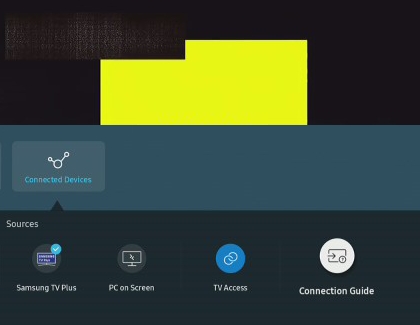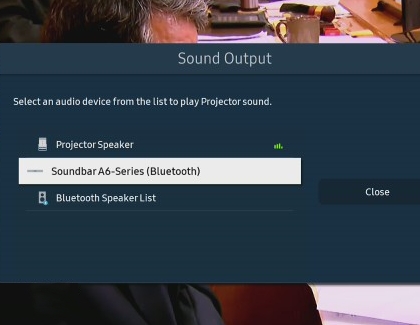Connect your devices to The Freestyle

The Freestyle is fantastic on its own, but did you know that you can connect external devices to make it even better? Whether it’s a Blu-ray player or video game system, connecting to The Freestyle will let you project shows, movies, and the latest games onto nearly any surface in your home. Or, connect a soundbar or speaker for a surround sound experience. You can also use Bluetooth devices, like a mouse and keyboard, for extra navigation options.
Note: The Freestyle uses a Micro HDMI port. Depending on your external device, you will need to use something like a Micro HDMI to HDMI cable, or a Micro HDMI to USB Type-C cable. Please note that a Mini HDMI and Micro HDMI are two different cords. The Freestyle requires a Micro HDMI. You can refer to your external device’s user manual for more information.
Other answers that might help
How would you like to contact us?
Request Service
Schedule in-home, walk-in, or mail-in service with our easy service diagnosis and scheduling tool
Message Us
Text SMSCARE to 62913 to receive live support 24/7*
Contact Samsung Support