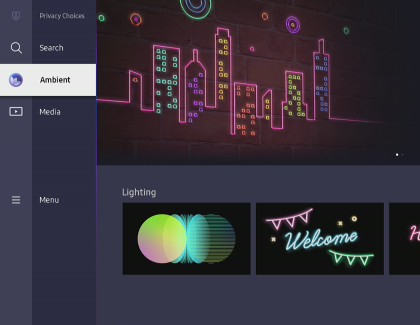The Samsung Freestyle isn't just for watching shows

The Samsung Freestyle is great for watching your favorite movies, but did you know you can also use it to display other content? When you aren’t catching up on the latest shows, you can use The Freestyle to project funky backgrounds, colorful effects, and even your own photos with Ambient Mode! Plus, with so many categories to choose from, you’re sure to find the perfect background for hosting a party or just hanging out.
Note: The Ambient Mode categories may vary depending on the device.
Other answers that might help
We're here for you
Contact Samsung Support
Contact us online through chat and get support from an expert on your computer, mobile device or tablet. Support is also available on your mobile device through the Samsung Members App.

© 2025 Samsung Electronics America, Inc. Samsung, Samsung Galaxy and Family Hub are trademarks of Samsung Electronics Co., Ltd.
All other brands, products and services, and their respective trademarks, names and logos, are the property of their respective owners.
The above content is provided for entertainment and information purposes only. Consult user manual for more complete information.
All information included herein is subject to change without notice. Samsung is not responsible for any direct or indirect damages,
arising from or related to use or reliance of the content herein.