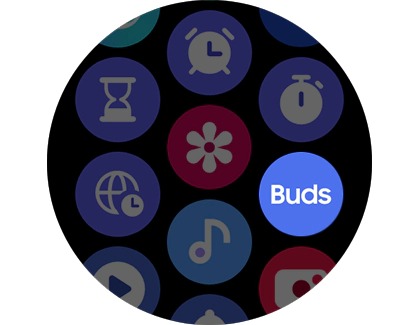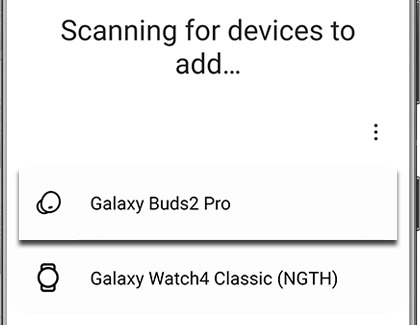How to control your Buds2 or Buds2 Pro from your Galaxy Watch
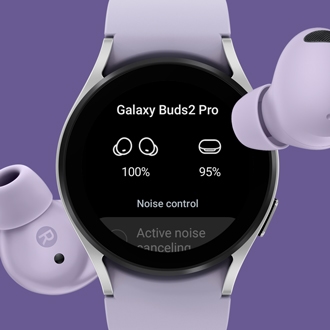
How to control your Buds2 or Buds2 Pro from your Galaxy Watch
Connect your Buds2 or Buds2 Pro to the Buds Controller app
Before you can begin controlling the Galaxy Buds2 or Galaxy Buds 2 Pro from your Galaxy Watch, you’ll need to make sure the earbuds are connected first.
Note: This is only available on models running Wear OS.
- Swipe up from the bottom of the watch's screen to access the Apps screen. Swipe to and open the Buds Controller app.
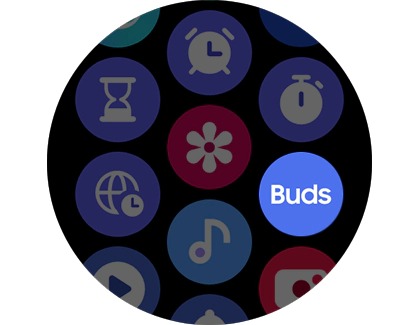
- Buds Controller is installed by default, but if it has been uninstalled, you can download it from the Play Store.
- If you’ve connected Samsung earbuds to the Galaxy Wearable app on your phone or have paired earbuds to the watch previously, your watch will remember them and try instantly connecting!
Note: Place the earbuds in pairing mode if the app says they’re disconnected. - If you have not paired any earbuds to the watch or phone, the Buds Controller app will ask you to connect the earbuds before proceeding.
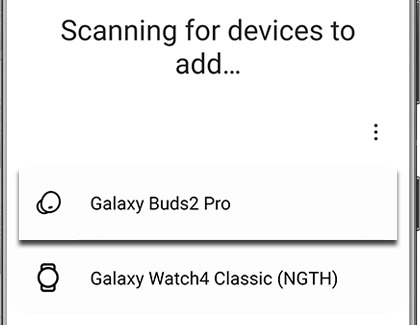
- To do this, simply connect your Galaxy Buds2 or Galaxy Buds2 Pro to the Galaxy Wearable app on your phone.
- Or, you can connect the earbuds directly to the watch. Swipe down from the top of the screen to open the Quick settings panel. Swipe left until you reach the final page.
- Tap the Bluetooth headphones icon. If you've already paired your Buds to another device and enabled Seamless earbud connection, they will connect automatically. Otherwise, make sure your earbuds are in pairing mode, and then tap Scan.
- When you see your earbuds, select them. They will then be connected directly to the watch!
Once they’re connected, you can begin adjusting some of the buds' settings from the app on the watch! Please see the next section for more details.
Use the controls in the Buds Controller app
Having trouble listening to music on your Galaxy Buds2 or Galaxy Buds2 Pro because the other people at the gym are being too loud? Just use the Buds Controller app on your Galaxy Watch to turn on Active noise canceling or adjust other settings so you can work out in peace.
Note: This is only applicable to watch models running Wear OS.

Swipe up from the bottom of the screen to access the Apps screen. Swipe to and open the Buds Controller app. From here, you can adjust the following settings:
- View the battery percentage for the buds and case
- Turn on Active noise canceling
- Turn on Ambient sound
- Turn off all sound modes
- Turn Touch controls on or off


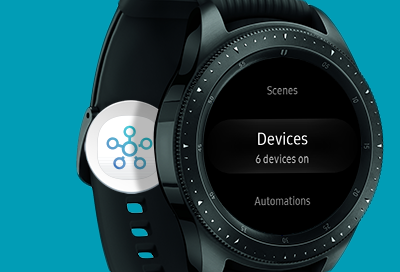
Contact Samsung Support