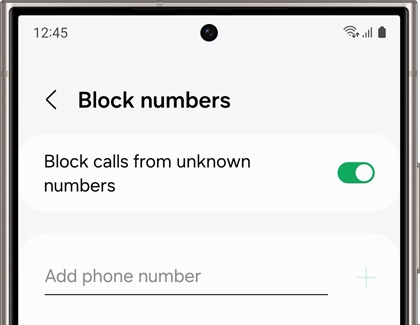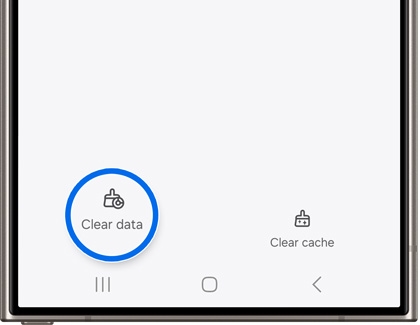Block spam calls with Smart Call on your Galaxy phone

Block spam calls with Smart Call on your Galaxy phone
Use Smart Call
Protect yourself from spam calls with Smart Call. This feature can be turned on whenever you need it, or turned off if you prefer not to use it. If you choose to report a call, you can narrow down the type of call using the provided categories.
- Navigate to and open the Phone app, tap More options (the three vertical dots), and then tap Settings.
- Tap Block numbers, and then tap the switch next to Block calls from unknown numbers to turn it on.
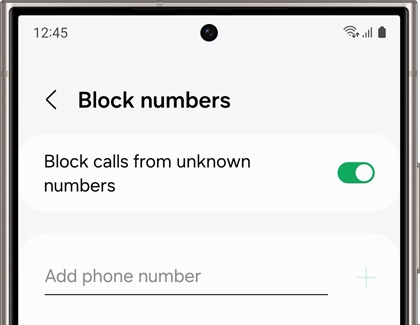
- You can also add a phone number you’d like to block. Type the number, and then tap Add (the plus sign).
- When your phone rings, the Block/Report number option will appear at the bottom of the screen. Tap this option during or after the call if you do not want to be contacted by that caller again.
- Tap Block number to add the number to your blocked call list.
- Tap Report Number if you feel the call is fraudulent, and then select a category. You can also include a comment when you report the number. Tap Report when you’re finished.
- You can also block a number from your recent calls. In the Phone app, tap the Recents tab, and then tap the desired number.
- Tap Menu (the three horizontal lines with three dots) below the number, and then tap Block. Tap Block again when prompted.
Troubleshoot Smart Call
If Smart Call is not working on your phone, or if you’re receiving an error message when using the feature, there are a few troubleshooting steps you can take. Your device may need a software update, or you may need to clear the Phone app’s data.
To check for software updates, navigate to Settings, tap Software update, and then tap Download and install. On certain carriers, you will need to tap System updates, and then tap Check for system updates.
You can also try clearing the data in the Phone app:
- Navigate to and open Settings. Tap Apps, and then search for and select the Phone app.
- Tap Storage, tap Clear data, and then tap Delete to confirm.
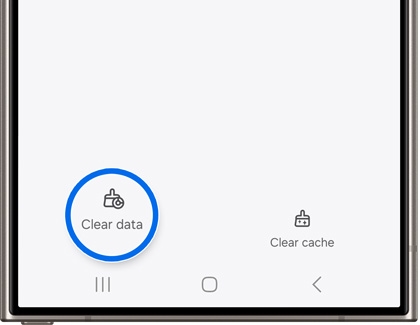
- Next, navigate to and open the Phone app. Tap More options (the three vertical dots).
- Tap Settings, tap Block numbers, and then tap the switch next to Block calls from unknown numbers to turn it on.



Contact Samsung Support