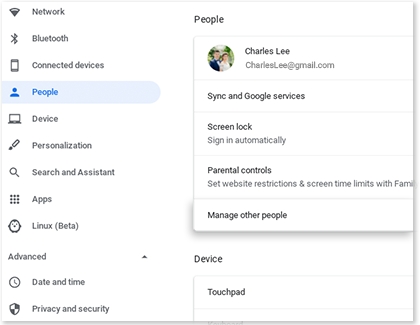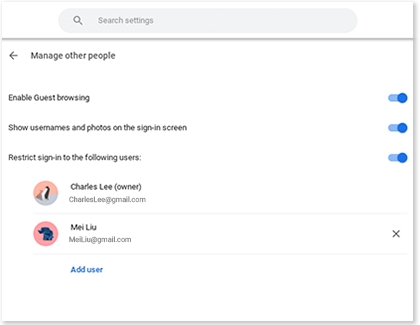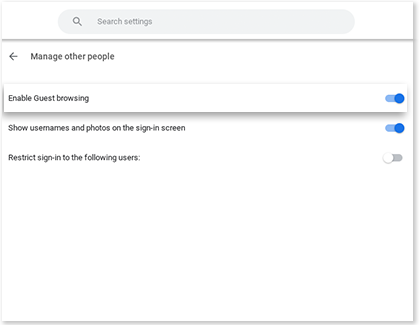Control user access on your Samsung Chromebook
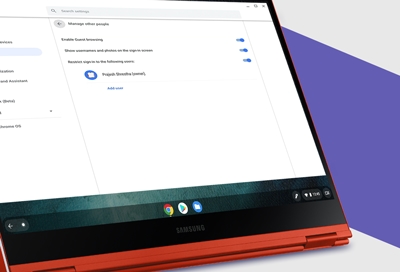
If your account is designated as the owner of your Chromebook, you’ll be able to control who can sign in. You can let anyone sign into your Chromebook, restrict user access, or turn on guest browsing in Chrome. These features will help you keep track of who can access your Chromebook.
Note: Only the Chromebook's owner account can adjust user access.
Other answers that might help
We're here for you
Contact Samsung Support
Contact us online through chat and get support from an expert on your computer, mobile device or tablet. Support is also available on your mobile device through the Samsung Members App.

© 2025 Samsung Electronics America, Inc. Samsung, Samsung Galaxy and Family Hub are trademarks of Samsung Electronics Co., Ltd.
All other brands, products and services, and their respective trademarks, names and logos, are the property of their respective owners.
The above content is provided for entertainment and information purposes only. Consult user manual for more complete information.
All information included herein is subject to change without notice. Samsung is not responsible for any direct or indirect damages,
arising from or related to use or reliance of the content herein.