Use the HDR10+ video feature on your Galaxy phone

High Dynamic Range, better known as HDR, is a standard that helps with color reproduction on displays. HDR10+ on your Galaxy phone is a step up and helps increase color range and dynamic brightness. We'll show you how to change this camera setting to give your Galaxy phone’s camera a wider range of colors and depth, making videos more vivid and lifelike.
Note: This feature is not available when recording at 60fps or using the front-facing camera. HDR10+ is only available on select phones.
How HDR10+ makes high-quality videos
HDR10+ is a special technology that adds dynamic metadata to the phone’s camera. Simply put, this technology can change the camera’s settings based on the content on the screen and optimizes each frame. This will give your videos more detail and a larger range of color. In fact, HDR10+ can give you over a billion shades of color!

For details on viewing movies in HDR from streaming provides such as Netflix, YouTube, Amazon Prime Video, Google Play Movies & TV, Paramount+, and Hulu. For additional information please refer to the streaming service provider's Help Center.
How to turn on HDR10+ on your phone
Before you take any videos, make sure HDR10+ is turned on and that you have everything set up correctly. You can check which devices are compatible using the official HDR10+ website.
Start by opening the Camera app, then tapping the Settings icon, and then tapping Advanced video options under Videos. Tap the switch next to HDR10+ videos to turn it on.
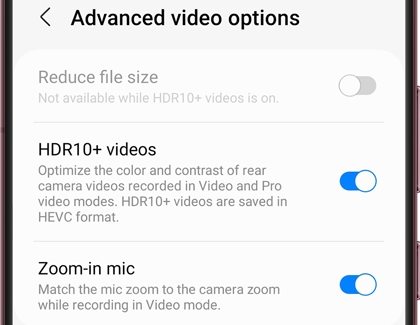
How to convert HDR10+ videos into SD videos
HDR10+ videos will not play on devices that aren’t compatible. However, you can convert your videos on the phone so they’ll be able to play on almost any device.
Navigate to and open Gallery. Select your desired HDR10+ video, then tap the Edit icon, and then tap More options (the three vertical dots) Tap Size and format and select your desired resolution from the list. Tap HDR10+ and then select SDR. Tap Done and Gallery will save a copy of the video in the resolution you chose.
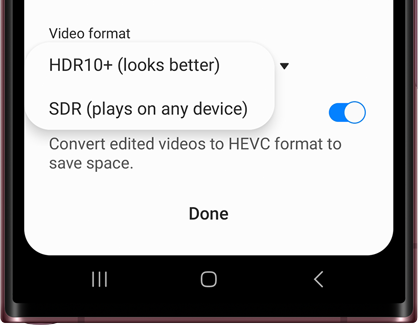
Other answers that might help
-
Mobile 8 AM - 12 AM EST 7 days a week
-
Home Electronics & Appliance 8 AM - 12 AM EST 7 days a week
-
IT/Computing 8 AM - 9 PM EST 7 days a week
-
Text Support 24 hours a day 7 Days a Week
Contact Samsung Support


