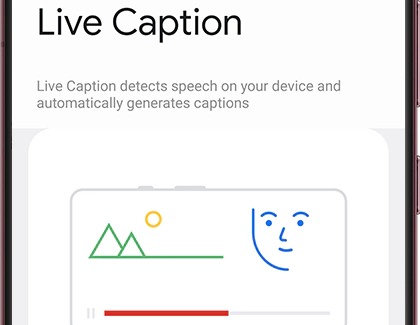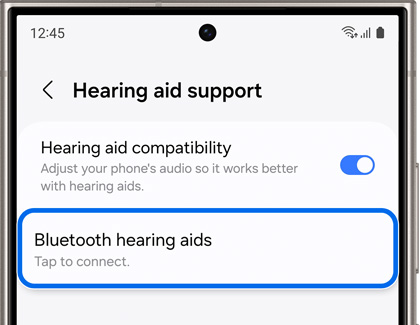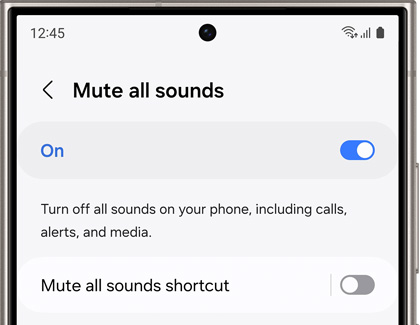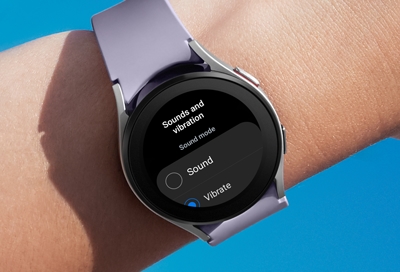The standard audio settings on your phone or tablet may not be suitable for everyone, depending on the level of hearing loss. If you need assistance detecting different sounds, like text message notifications or nearby conversations, you can turn on the Hearing enhancement features.
To access these features, navigate to and open Settings, tap Accessibility, and then tap Hearing enhancements. The following will be available:
- Real Time Text: An alternative to external TTY devices. You can use RTT to communicate via text while on a voice call.
- Live Transcribe: Download the Live Transcribe app to display live speech on the screen.
- Live Caption: Detects speech on your device and automatically generates captions.
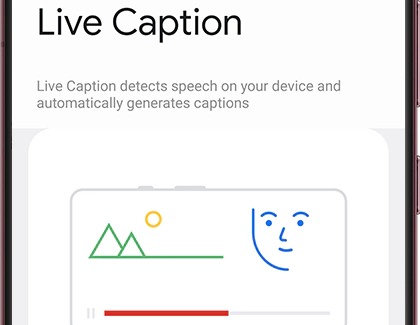
- Caption preference: Adjust how captions will appear in apps such as YouTube.
- Sound Notifications or Sound detectors: Checks for sounds you want to be notified about, like when a smoke alarm beeps or a baby cries. You can also use flash notifications to make your screen flash during alarms.
- Hearing aid support: Optimize the sound quality for use with hearing aids, or use Bluetooth to pair compatible hearing aids. To connect a wireless hearing device, tap Bluetooth hearing aids, and then tap Continue. Follow the on-screen prompts to pair your phone with the hearing aid. If you aren't sure how to place your hearing aid in pairing mode, please see the manufacturer's instructions or user manual for more information.
Details about hearing aid support and your Galaxy phone can be found in the Terms and Conditions.
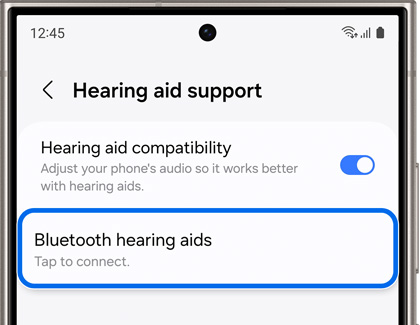
- Amplify ambient sound: Using your headphones, you can increase the volume of conversations around you. Tap the switch next to Amplify ambient sound shortcut, and the Accessibility icon (it looks like a person) will appear in your navigation bar.
- Adapt sound: Find the appropriate sound based on your age range, or create your own personalized sound for your level of hearing loss.
- Mute all sounds: Silence all sounds, including calls and notifications.
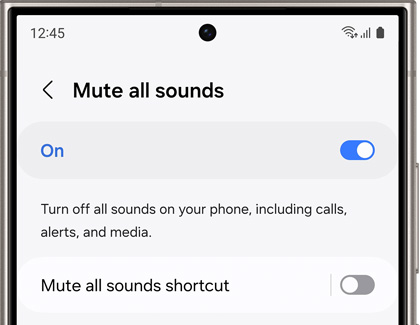
- Mono audio: Easily switch between stereo and mono audio.
- Left/right sound balance: Adjust the sliders to find the correct balance for sounds coming from the left side and right side of your device's speakers or a connected audio device. This feature does not affect phone calls.