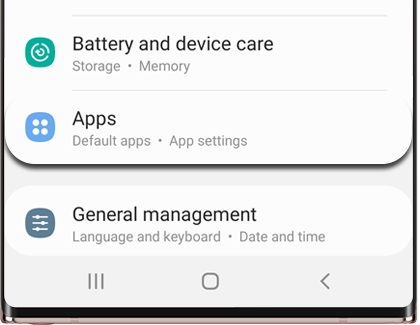Get rid of pop-up ads on your Galaxy phone
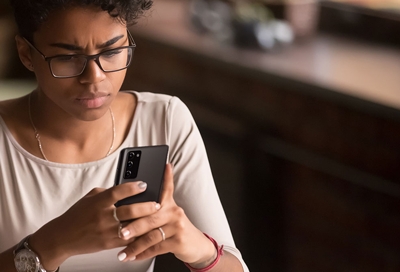
Ads can be really intrusive, especially when they keep popping up on your screen. In most cases, if not all, pop-up ads are caused by a third-party app you recently installed. It is time to get rid of these pop-up invaders and get your phone - and peace of mind - back.
Remove the app responsible for the pop-up ads
Pop-up ads have nothing to do with the phone itself. They are caused by third-party apps installed on your phone. Ads are a way for app developers to make money, and the more ads that are displayed, the more money the developer makes. This is why some of them are so persistent. You can get rid of pesky ads in a few steps.
Note: If you are experiencing annoying ads while browsing the web, you can install ad blockers with Samsung Internet.
First, enter Safe mode. Your phone won't run any third-party apps in this mode, so you shouldn’t see the pop-up ad anymore.
While in Safe mode, navigate to Settings, and then swipe to and tap Apps.
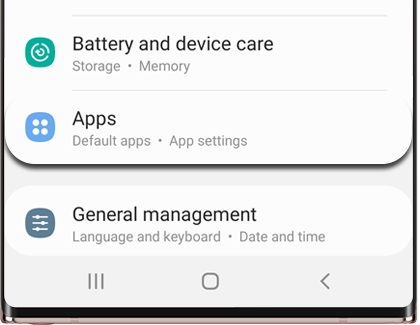
From here, you can remove the most recently installed or updated app(s) that might be causing the pop-up ads.
To help you find the bad app, you can sort the list to show the most recently installed apps or latest updated apps.
Tap the filter icon. It is on the right side of "Your apps." Then, select your desired sorting option.
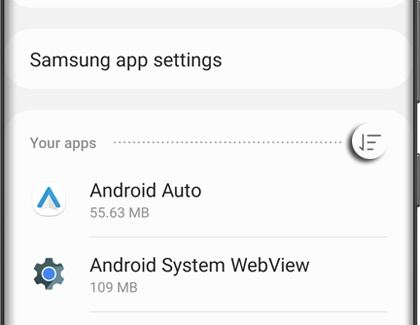
Finally, select your desired app, and then tap Uninstall to remove it from your device.
Restart the phone and check if the pop-up ads disappeared. If required, repeat the procedure until you find the culprit.
Note: If you recently backed up all your data and don’t want to spend a lot of time going through apps, you can perform a factory reset on your device and start fresh.
Other answers that might help
-
Mobile 8 AM - 12 AM EST 7 days a week
-
Home Electronics & Appliance 8 AM - 12 AM EST 7 days a week
-
IT/Computing 8 AM - 9 PM EST 7 days a week
-
Text Support 24 hours a day 7 Days a Week
Contact Samsung Support