Keep your Galaxy Lock screen fresh automatically
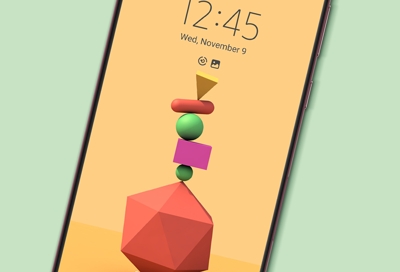
You’ve probably seen your Lock screen more times than you can count. Keep things fresh with Dynamic Lock screen, which automatically changes your Lock screen’s wallpaper. Now a surprise is waiting for you on your Galaxy phone. You just don’t know it yet.
Set up and use the Dynamic Lock screen
With the Dynamic Lock screen, wallpapers on your Lock screen will rotate every time your Galaxy phone wakes up. However, to use this feature you need to download a Fresh pack. These are groups of wallpapers that will update automatically every two weeks.
Double tap your Lock screen to wake it up, and then touch and hold a blank space. Enter your credentials, and then tap Wallpapers in the top left corner.
Swipe to and tap Dynamic Lock screen under Wallpaper services.
Tap your desired image pack, such as Plants, Animals, or Desserts. Tap Download when prompted to download the images.
Your selected images will be applied to the Lock screen.
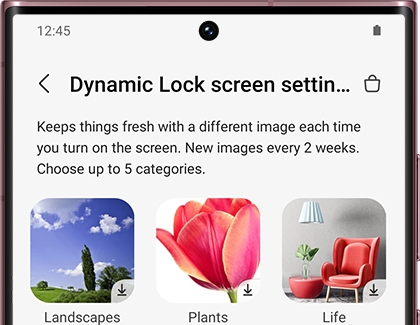
Adjust Dynamic Lock screen settings
Maybe you love the Dynamic Lock screen feature so much, you want to update it as frequently as possible, even if it means using mobile data. You can change these settings as well as some others.
Double tap your Lock screen to wake it up, and then touch and hold a blank space. Enter your credentials, and then tap Wallpapers in the top left corner.
Swipe to and tap Dynamic Lock screen under Wallpaper services.
Swipe to the bottom of the screen to access these settings:
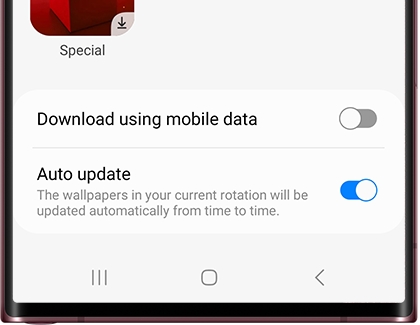
Download using mobile data: Allow your phone to use mobile data when downloading your Fresh packs. Turn this feature off if you only want to use Wi-Fi to download.
Auto update: Your current wallpapers will be updated automatically.
Try dynamic weather animations with Galaxy AI
Note: We hope you find Labs features useful, but they are experimental and may not work as expected. Some features may not work correctly with all apps.
Photo ambient wallpaper is an experimental feature that uses the power of Galaxy AI on the Galaxy S24 to change your wallpaper based on the current time and weather conditions at the default locations in the Weather app. It works best with photos that are taken outdoors during the day.
Enable photo ambient wallpaper
Open Settings, and then tap Advanced features.
Tap Labs, and then tap Photo ambient wallpaper.
Tap the switch at the top of the screen to turn on the feature.
Now that you've enabled the feature, you have a new option when setting your lock screen wallpaper in the Creative section. Tap on Photo ambient, and choose a picture!
Other answers that might help
-
Mobile 8 AM - 12 AM EST 7 days a week
-
Home Electronics & Appliance 8 AM - 12 AM EST 7 days a week
-
IT/Computing 8 AM - 9 PM EST 7 days a week
-
Text Support 24 hours a day 7 Days a Week
Contact Samsung Support


