Keep your Galaxy device safe using SmartThings Find
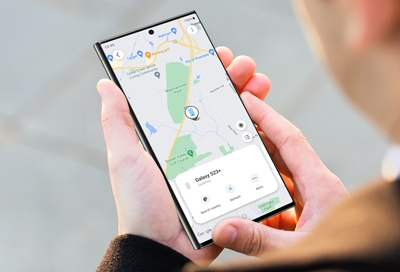
Losing your phone, tablet, or wearable device can be extremely stressful and upsetting. Luckily, most Galaxy devices come with SmartThings Find built-in which will let you remotely locate or lock a device if the need ever arises. Make sure to set up all of the important requirements in SmartThings Find now, in case you ever do lose or misplace your device.
Note: Available screens and settings may vary by wireless service provider, software version, and model.
SmartThings Find
The SmartThings Find feature in the SmartThings app will help you locate your missing devices, like your phone, tablet, earbuds, and watch. SmartThings Find will scan for your devices and even show you a map with detailed information, including addresses and timestamps. You can also share device information with other Galaxy phone users so a friend can locate a device for you.
You can also use the SmartThings Find website! Check out our complete guide to using SmartThings Find with the SmartThings app.
Turn on Remote controls and Remote unlock on your phone or tablet
Note: The remote unlock feature of SmartThings find is currently undergoing maintenance and is unavailable.
Before you can access your phone or tablet from your computer or the SmartThings Find website, the Remote controls feature must be on.
From your phone, navigate to Settings, and then tap your Samsung account name. Tap Find My Mobile, and then tap the switch next to Allow this phone to be found. Adding a Samsung account to your phone will turn this feature on automatically, but it's always good to double-check.
You can also turn on Remote unlock from the same screen. This feature will let you unlock your phone using the SmartThings Find website if you ever forget your password. Just tap the switch next to Remote unlock, and then follow the on-screen instructions to finish.
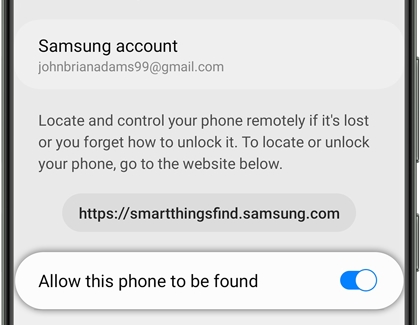
Note: After enabling Remote unlock, it may take a few hours before the option is available on the SmartThings Find website.
SmartThings Find requirements for your phone or tablet
In order to use SmartThings Find, these conditions must be met:
The phone or tablet must be turned on. If the device is powered off, only the last known location will be available.
The device must be connected to a stable network connection.
A Samsung account must be added to your device.
Remote controls must be enabled on the device. This feature will be turned on by default when you add a Samsung account to your device.
Find My Watch requirements
In order to use Find My Watch, these conditions must be met:
The watch must be turned on.
The watch must be connected to the phone through the Galaxy Wearable app with a stable Bluetooth, Wi-Fi, or LTE network connection.
The phone or tablet connected to the watch must have a Samsung account added.
Find My Earbuds requirements
In order to use Find My Earbuds, these conditions must be met:
The earbuds must be turned on.
The earbuds must be connected to a phone or tablet through the Galaxy Wearable app.
The phone or tablet connected to the earbuds must have a Samsung account added.
Other services for lost phones or tablets
Note: Google's Find My Device only works on phones and tablets.
Google's Find My Device is built into Android devices through Google Play Services. This means you will need a Google account to use this service. You can set a new password, make your device ring, display a message, lock and wipe your device, and more.
To verify this feature is turned on, from Settings, tap Google, and then make sure your account is selected at the top. Tap Find My Device. If off, tap the switch to turn on. If you added a Google account to your phone, this feature is automatically turned on.

Other answers that might help
-
Mobile 8 AM - 12 AM EST 7 days a week
-
Home Electronics & Appliance 8 AM - 12 AM EST 7 days a week
-
IT/Computing 8 AM - 9 PM EST 7 days a week
-
Text Support 24 hours a day 7 Days a Week
Contact Samsung Support


