Family Hub
About Family Hub
Find solutions
-
 Features missing after Family Hub software update
Features missing after Family Hub software updateIf you notice that some features are no longer available after your Family Hub updates to the latest version (6.0), don't panic. The update was designed this way. It's also normal if the Family Hub mobile app no longer works because the app has been discontinued.
-
 Screen mirror on Family Hub
Screen mirror on Family HubConnect your Samsung TV to Family Hub and stream your favorite shows and movies in the kitchen. Smart View lets you screen mirror from your Samsung Smart TV, phone, or tablet to the Family Hub panel. Following along with your cooking shows just got a lot easier.
-
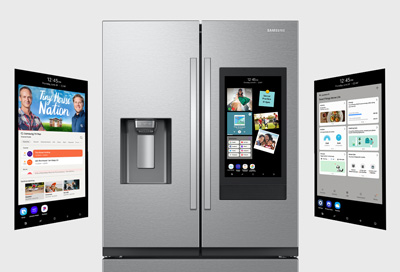 Update the software on your Samsung Family Hub smart fridge
Update the software on your Samsung Family Hub smart fridgeJust like a phone or a tablet, your fridge's Family Hub panel will need software updates once in a while. Its individual apps may need separate updates as well. Make sure to keep both the Hub and its apps updated, so everything runs smoothly and you can continue enjoying your smart fridge.
-
 How to watch Netflix on Family HubAlthough the Netflix app itself is not available on Family Hub refrigerators, that doesn't mean you can't enjoy Netflix shows in your kitchen. Your favorite programs and movies can be streamed from your TV or phone to your Family Hub panel with Smart View, so you can watch content while you're preparing meals.
How to watch Netflix on Family HubAlthough the Netflix app itself is not available on Family Hub refrigerators, that doesn't mean you can't enjoy Netflix shows in your kitchen. Your favorite programs and movies can be streamed from your TV or phone to your Family Hub panel with Smart View, so you can watch content while you're preparing meals. -
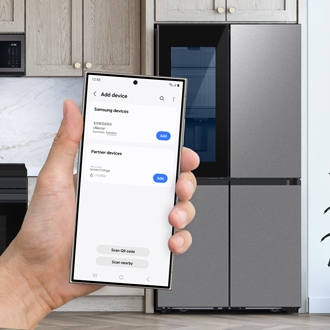 Samsung Family Hub and SmartThings compatibilityThe SmartThings app conveniently controls and manages your home's smart appliances, including your Samsung Family Hub refrigerator. For instance, you can monitor the status of your Family Hub, view its interior, and check the latest software updates. Our guide covers the necessary steps for setting up the SmartThings app on your Android or iOS device and connecting your Family Hub!
Samsung Family Hub and SmartThings compatibilityThe SmartThings app conveniently controls and manages your home's smart appliances, including your Samsung Family Hub refrigerator. For instance, you can monitor the status of your Family Hub, view its interior, and check the latest software updates. Our guide covers the necessary steps for setting up the SmartThings app on your Android or iOS device and connecting your Family Hub! -
 How to set up the Samsung Family Hub refrigeratorSamsung's Family Hub is unlike any refrigerator you've ever owned! Our guide covers the initial setup process, signing into your Samsung account, and connecting to the SmartThings app, so you'll be ready to manage and monitor your Family Hub.
How to set up the Samsung Family Hub refrigeratorSamsung's Family Hub is unlike any refrigerator you've ever owned! Our guide covers the initial setup process, signing into your Samsung account, and connecting to the SmartThings app, so you'll be ready to manage and monitor your Family Hub. -
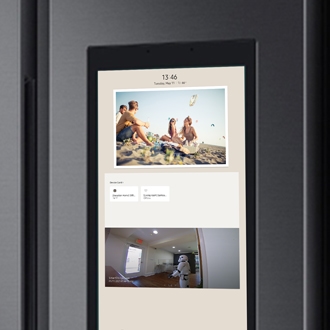 Use SmartThings widgets and services on your Family Hub smart fridgeWhen you're concentrating on getting the perfect sear on that steak, you don't want to worry about what's going on in the rest of your home. To make things a little easier, Samsung smart fridges have SmartThings widgets you can place on your Home screen for easy access. These widgets will let you monitor your home's smart devices from the Family Hub panel. Plus, Family Hub lets you use the Smart Home theme board to organize all of your widgets in one convenient place.
Use SmartThings widgets and services on your Family Hub smart fridgeWhen you're concentrating on getting the perfect sear on that steak, you don't want to worry about what's going on in the rest of your home. To make things a little easier, Samsung smart fridges have SmartThings widgets you can place on your Home screen for easy access. These widgets will let you monitor your home's smart devices from the Family Hub panel. Plus, Family Hub lets you use the Smart Home theme board to organize all of your widgets in one convenient place. -
 Play music on your Family Hub smart fridgeYour kitchen is already the most popular room in the house, so make it even more fun by adding music or your favorite podcast to the mix. With the Family Hub's different music apps, you can play and stream your favorite songs on your Samsung smart fridge while you are in the kitchen. You can choose between Spotify, Pandora, TuneIn, iHeartRADIO, or Amazon Music.
Play music on your Family Hub smart fridgeYour kitchen is already the most popular room in the house, so make it even more fun by adding music or your favorite podcast to the mix. With the Family Hub's different music apps, you can play and stream your favorite songs on your Samsung smart fridge while you are in the kitchen. You can choose between Spotify, Pandora, TuneIn, iHeartRADIO, or Amazon Music. -
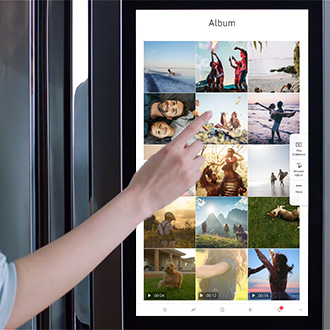 Manage photos and videos on your Family Hub smart fridge
Manage photos and videos on your Family Hub smart fridge -
 Use your Family Hub refrigerator with iOS devicesYour Samsung Family Hub refrigerator is compatible with iOS devices such as iPhones and iPads, which means you can remotely control your fridge even if you don't have a Galaxy or Android phone. You'll need to connect your iOS device and fridge using the SmartThings app, and then you'll be able to check up on your fridge and even add your own pictures to the Family Hub panel.
Use your Family Hub refrigerator with iOS devicesYour Samsung Family Hub refrigerator is compatible with iOS devices such as iPhones and iPads, which means you can remotely control your fridge even if you don't have a Galaxy or Android phone. You'll need to connect your iOS device and fridge using the SmartThings app, and then you'll be able to check up on your fridge and even add your own pictures to the Family Hub panel. -
 How to set and manage the time on your Family HubYour Samsung Family Hub refrigerator automatically defaults to the current date and time when it’s connected to a Wi-Fi network, including daylight saving time changes. However, you can manually set the date and time if you wish, as well as change the clock style.
How to set and manage the time on your Family HubYour Samsung Family Hub refrigerator automatically defaults to the current date and time when it’s connected to a Wi-Fi network, including daylight saving time changes. However, you can manually set the date and time if you wish, as well as change the clock style. -
 Family Hub Web Manual and frequently asked questionsYour Family Hub fridge comes with a Web Manual that you can access from the Settings menu. It details how to use the software on the Family Hub panel and will answer all your basic questions. For any questions that aren't explained in the Web Manual, this guide has you covered.
Family Hub Web Manual and frequently asked questionsYour Family Hub fridge comes with a Web Manual that you can access from the Settings menu. It details how to use the software on the Family Hub panel and will answer all your basic questions. For any questions that aren't explained in the Web Manual, this guide has you covered.



