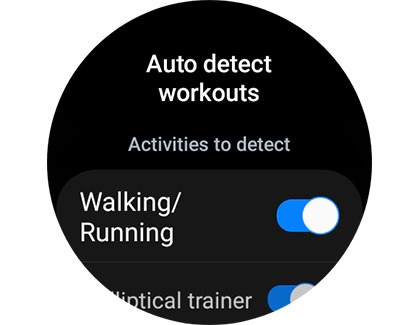Turn automatic workout detection on or off
You will need to enable automatic workout detection on your watch so it can start recording your data.
- On your watch, swipe up to see your apps, and tap Samsung Health.
- Swipe to and tap Settings, and then tap Workout detection or Activities to detect. If you have a Galaxy watch with Wear OS, tap the switch next to On to enable or disable automatic detection. It will be blue when active.
Note: For a Gear Fit2 Pro, press the Power key, and then tap Settings to access Workout detection.
- From here, make sure the switch for Alerts is turned on, and then tap Activities to detect. On Galaxy watches with Wear OS, you will simply see a list of the workout activities.
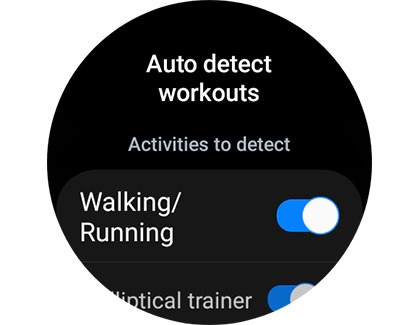
- Now, select your desired workout activities to detect by tapping the switch(es) next to them. The following options are available:
• Walking/Running
• Cycling or Bike
Note: This workout is not available for autodetection on the Galaxy Watch5 and Galaxy Watch4, but you can add it to the Multi-workouts tile.
• Elliptical trainer
• Rowing machine
• Dynamic workout (detects high-movement activities)
• Swimming or Pool swim
For a Galaxy Fit or Fit2, open the Galaxy Wearable app on your phone. Tap Health settings, tap Workout detection, and then make sure the switch is turned on. Next, turn on the switch for the desired workout activities.
If your workout isn't automatically detectable by your watch, you can always start your workout within Samsung Health.