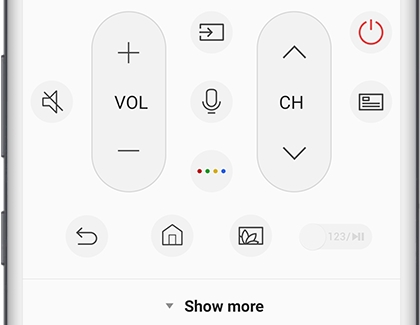Control your Samsung TV or projector with your phone using SmartThings

Have you ever wanted to use your phone as a TV remote? With the SmartThings app, you can effortlessly control various aspects of your Samsung TV, from adjusting the volume to launching apps and switching between inputs. Before you begin trying to control your TV from your smart phone, make sure that the TV has been added to SmartThings as a device. A Samsung Account and internet connection are required.*
Other answers that might help
We're here for you
Contact Samsung Support
Contact us online through chat and get support from an expert on your computer, mobile device or tablet. Support is also available on your mobile device through the Samsung Members App.

© 2025 Samsung Electronics America, Inc. Samsung, Samsung Galaxy and Family Hub are trademarks of Samsung Electronics Co., Ltd.
All other brands, products and services, and their respective trademarks, names and logos, are the property of their respective owners.
The above content is provided for entertainment and information purposes only. Consult user manual for more complete information.
All information included herein is subject to change without notice. Samsung is not responsible for any direct or indirect damages,
arising from or related to use or reliance of the content herein.