Control PowerPoint presentations with your Samsung smart watch

Control PowerPoint presentations with your Samsung smart watch
Control the slides
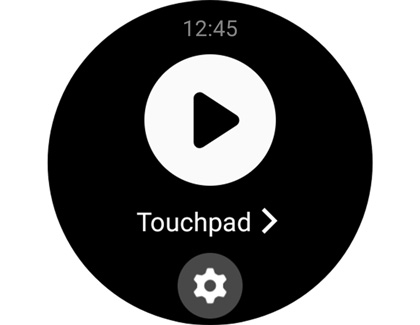
That's right, you can use your watch to transition between slides instead of your computer. From the watch, navigate to your apps, and tap PPT Controller. Tap Computer, and then tap Connect. Allow your watch to be shown to other Bluetooth devices so you can connect it to your PC. Next, navigate to the Bluetooth settings on your computer and add the watch as a Bluetooth device.
Now that you are connected, you can control your slides. Open a PowerPoint presentation on your computer, and then from the watch, tap the SLIDESHOW play icon. Control the slides by tapping the right arrow. If you need to go back a slide, swipe up from the bottom of your watch screen, and then tap the left arrow.
You can also control your mouse from the watch by tapping Touchpad. This feature is not just limited to PowerPoint - you can literally use your watch as a mouse.
Set presentation alerts
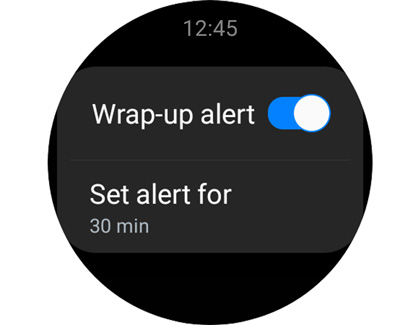
If you're not great with timing while you're presenting, you can set Wrap-up alerts or Interval alerts, so you know when to move things along.
On the watch, navigate to and tap PPT Controller. Tap the Settings icon, and then select Wrap-up alert or Interval alerts.
- Wrap-up alert: Create an alert for the end time of the presentation.
- Interval alerts: Set alerts in 5-minute increments.
Contact Samsung Support



