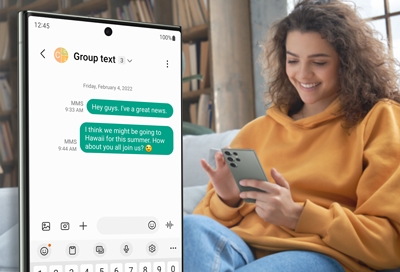Group text messages on your Samsung Galaxy phone
What are group messages? Note: The number of people that can be added to a group conversation may vary depending on the carrier. A group message involves a chat room with three or more participants. It encompasses two main types: MMS (Multimedia Messaging Service) and SMS (Short Message Service). The Samsung Messages app automatically opts for MMS