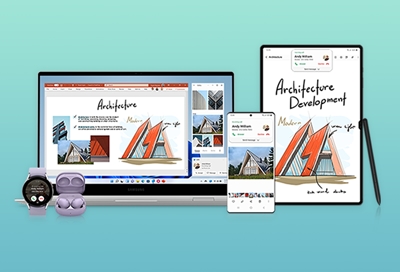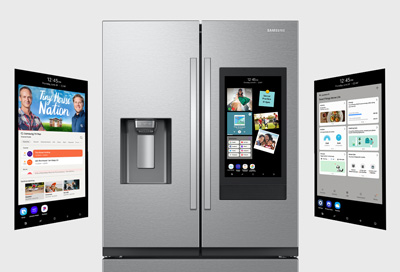Accessories for your Galaxy A54 5G
Cases and screen protectors You can add a fun case to your A54 5G for a touch of personality. Additional cases and screen protectors can be found on Samsung.com. Screen Protector: A transparent screen protector. Clear Case: A transparent protection case. Haze Grip Case: This case includes a strap for convenient holding and carrying. Silicone Case: