Protect your Galaxy phone from malware

It's very unlikely that your phone will be affected by any sort of malware because all Galaxy and Play Store apps are scanned before they're downloaded. However, sneaky ads or emails can try to download harmful software onto your phone. Don't worry, there are a couple things you can do to protect your Galaxy phone.
Note: Available screens and settings may vary by wireless service provider, software version, and phone model.
App permissions
App permissions are an easy and reliable way to keep your phone out of harm's way. When in doubt, if an app seems fishy, don't grant it access.
After you install a new app, you will be prompted to allow or deny certain permissions. Tap Allow or Deny depending on the app. If you haven't used an app for a while, its permissions will be reset automatically. You will be asked to grant the permissions again when you next open the app.
You can also deny permissions for an app at a later time if needed. Navigate to Settings, tap Apps, and then tap the desired app. Tap Permissions and then tap the permissions listed under Allowed. Tap Don't allow or tap the switch if it appears, depending on the app.
Repeat the process for each individual permission.

Samsung Internet browser settings
Even if you're on a trustworthy site, there can be an onslaught of unsafe or annoying ads. Don’t be fooled by scams. Use the options in the Samsung Internet app to drive away pop-ups.
Navigate to the Samsung folder in Apps, and then tap Internet. Next, tap Menu (the three horizontal lines), and then tap Ad blockers. You’ll see a list of recommended content and ad blockers for your browser. Tap an app, and then tap Install to get the content blocker.
Before downloading Ad blockers from the Play Store, make sure you are signed into your Google account. Keep in mind that certain Ad blockers may charge you for their usage. You can read the description and reviews when installing a content blocker.
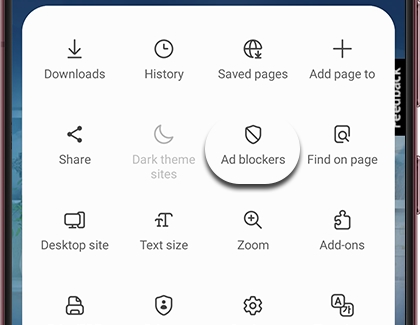
Note: If you are using a different browser app, remember to adjust that app's security settings instead.
Remove an app affected by malware
If by some chance you think your phone has a malicious app, you'll want to go into Safe mode and uninstall the bad app. Remember, all third-party apps are disabled when your phone is in Safe mode, so it's a great way to figure out what's causing the problem.
First, press and hold the Power key and the Volume down key simultaneously. Touch and hold Power off, and then tap Safe mode. If "Safe mode" does not appear, repeat the previous steps. To remove potentially malicious apps, navigate to Settings, and then tap Apps. Select the desired app, and then tap Uninstall.
To exit Safe mode, simply restart your phone and it will reboot normally.
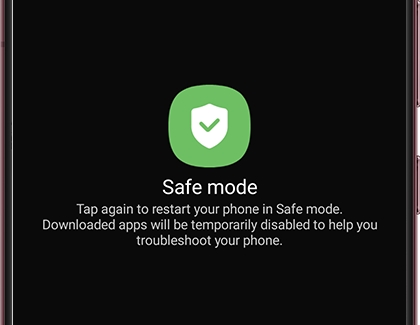
Ways to stay safe
Want to make extra sure your phone is safe? Follow these tips to keep your phone malware-free:
Do not download apps outside of the Play Store or Galaxy Store.
Avoid using anti-malware apps. Samsung does not recommend third-party anti-malware products.
Keep your phone updated with the latest software and operating system.
When connecting to an unsecured public Wi-Fi, use Secure Wi-Fi. To enable it, navigate to and open Settings. Search for and select Secure Wi-Fi, and then tap Secure Wi-Fi again. Agree to the terms, and then tap Continue. Tap Start, and then allow the necessary permissions. As a Galaxy customer, you get 250 MB for free. If desired, you can upgrade this amount with a monthly service plan.
Keep Bluetooth and Wi-Fi disabled when they're not in use to help keep out hackers.
If you suspect that your phone may be hacked or infected with malware, we can help you check for malware and remove it.
Other answers that might help
-
Mobile 8 AM - 12 AM EST 7 days a week
-
Home Electronics & Appliance 8 AM - 12 AM EST 7 days a week
-
IT/Computing 8 AM - 9 PM EST 7 days a week
-
Text Support 24 hours a day 7 Days a Week
Contact Samsung Support


