Move your Galaxy phone to a different service carrier
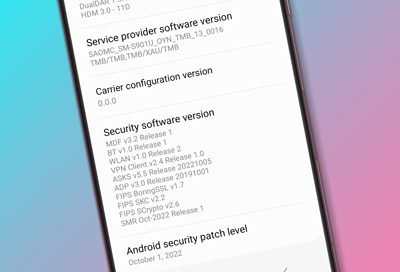
Samsung is revamping the way unlocked Galaxy phones behave when the carrier SIM card is changed. It’s called the BYOD—Bring Your Own Device—experience. The result? Your phone adapts to the new carrier’s look and feel seamlessly, without the need to factory reset. All you have to do is power your phone on and off, and the software will update.
Important: Unlock requirements vary by carrier and are not dictated by Samsung. To verify unlock requirements and find out additional information, contact your carrier prior to deactivating the phone and activating it on a new carrier. Galaxy S8+ and later may not be supported by BYOD customization on Cricket and MetroPCS.
What to expect
Here are a few things to keep in mind when you change the SIM card in a carrier unlocked phone.
The phone branding, network configuration, carrier features, and system apps will be different based on the SIM card you insert or the carrier linked to the eSIM.
The new carrier's settings menus will be applied.
The previous carrier's apps will be disabled.

After switching carriers, data is preserved for the following: user contents, call information, contacts, settings, Samsung and Google apps, user downloaded apps, Home screen layout, launch bar on Home screen, and app tray.
Check phone status
You can easily tell which carrier your phone is currently using by looking it up in your phone's settings.
Navigate to Settings, and swipe to and tap About phone. Tap Software information and then swipe to Service provider software version. Here you will be able to see the sale code, network code, and carrier ID which can help you identify the carrier.
If you have a SIM card inserted, you can also navigate to Settings and then swipe to and tap About phone. Tap Status information, and then tap SIM card status. The name of your network provider (such as Verizon, Sprint, etc.) will appear under Network.
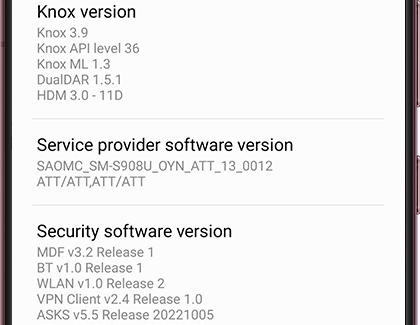
You can find additional information on this screen as well, including Mobile network state, Service provider info, Service state, IMS registration status, Signal strength, Mobile voice network type, Mobile data network type, Roaming, and ICCID.
Restrictions
We’ve compiled some helpful tips, just in case you still have some questions about BYOD.
If you switch to a carrier that doesn’t support Samsung Cloud, then Find My Mobile and Samsung Cloud functionality will be turned off. Related menus will not be shown, even if you were previously logged into the service on a supported carrier. On the other hand, if you switch from an unsupported carrier to a supported carrier, Find My Mobile and Samsung Cloud functionality will be turned on, and the associated menu options will be shown.
When switching between carriers, the phone must be unlocked by the outbound carrier for BYOD to activate.
When apps from the previous carrier are disabled, the app data is removed from the phone. Certain preloaded apps and Samsung app data will be saved. Downloaded apps and their data will not be affected.
If you have any questions about a carrier’s restrictions, contact the carrier directly.
BYOD customization is not supported if:
Android for Work (AFW), Device Owner (DO), or Profile Owner (PO) mode is activated.
MAX Power saving mode is on.
The phone is not carrier unlocked.
The phone is a Galaxy S8+ running Cricket or MetroPCS.
Other answers that might help
-
Mobile 8 AM - 12 AM EST 7 days a week
-
Home Electronics & Appliance 8 AM - 12 AM EST 7 days a week
-
IT/Computing 8 AM - 9 PM EST 7 days a week
-
Text Support 24 hours a day 7 Days a Week
Contact Samsung Support


