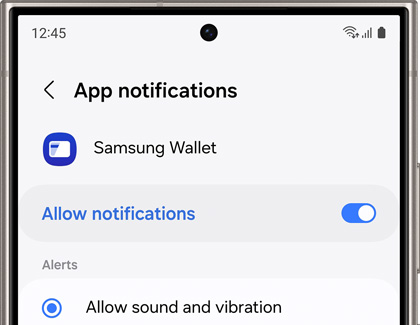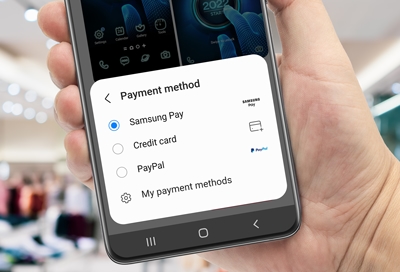Manage notifications
You can customize what kind of notifications get sent to you, and you can even adjust which ones make a notification sound.
- Open Samsung Wallet, and then tap the All tab.
- Tap More options (the three vertical dots), then tap Settings, and then tap Notifications.
- Tap General, and then tap the switch at the top of the screen to enable all notifications. You can select from the following:
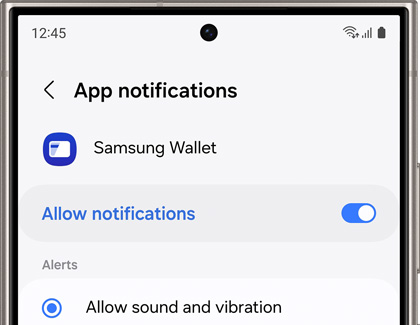
- Alerts: Select Allow sound and vibration or Silent.
- Notification types: Enable Lock screen notifications, Badges, and Pop-ups. If you enable Lock screen notifications, you can also choose to Show content or Hide content.
- Notification categories: Enable notifications for specific topics by tapping their switches. You can select from categories such as Samsung Money by SoFi, Payments, Coupons, and Cash Back.
Additional notifications may be available for other assets or items that have been added to Samsung Wallet, such as Digital keys.