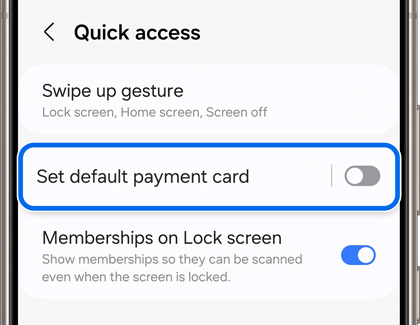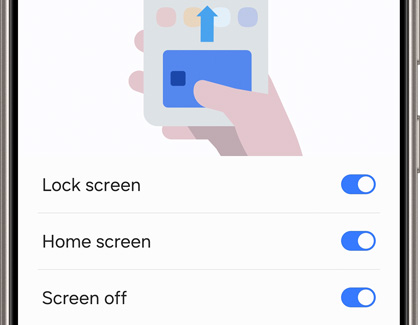Make an in-store payment with Samsung Pay
Make a payment using the app With Samsung Pay, you can purchase things without digging through your wallet. When you're ready to pay, open Samsung Pay on your phone. Tap the Pay tab, and select your preferred card. Tap Pay again, and then choose your desired security option, such as entering your PIN or fingerprints. Enter the required security inf