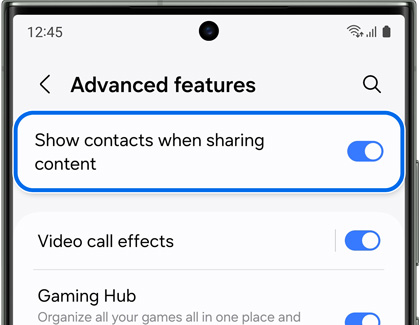Share content with your contacts on your Galaxy phone
Your Galaxy phone lets you send content to specific contacts using your phone's sharing panel. Your most frequent contacts will conveniently appear in the panel, and you just need to choose your desired one. It’s the fastest, easiest way to share information. Think of this feature as a pipeline for instantly sharing photos, videos, and more.

Share content with your contacts on your Galaxy phone
Note
Available screens and settings may vary by wireless service provider, software version, and phone model.
Turn on Show contacts when sharing content
Note
This option is not available on phones running One UI 7.
When using your phone to send files or images, you can select from your phone's contacts. This will make it easy to quickly send content. Before sending something, make sure your contacts appear by enabling the setting.
- Navigate to and open Settings.
- Tap Advanced features.
- Swipe to and tap the switch next to Show contacts when sharing content.
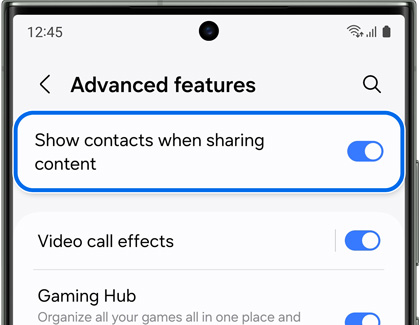
Read less
Share with your contacts
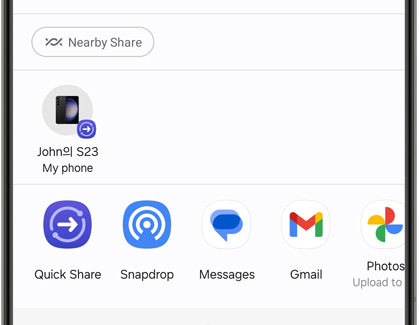
Want to share a photo with your bestie?
- Navigate to the file you want to share.
- You can use almost any app, but for this example, open Gallery.
- Touch and hold the image you want to share.
- Tap the Share icon; contacts you have shared content with in the past will appear as icons in the sharing panel.
- Select your desired contact from the available options to share your image.
Read less
Recommended Articles
We're here for you
Contact Samsung Support
Contact us online through chat and get support from an expert on your computer, mobile device or tablet. Support is also available on your mobile device through the Samsung Members App.