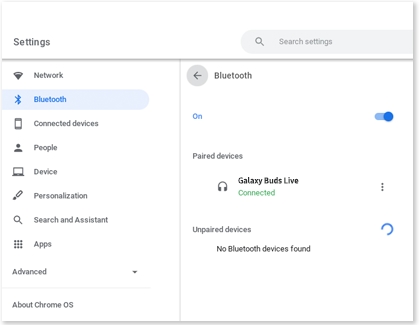Connect a Bluetooth device to your Samsung Chromebook
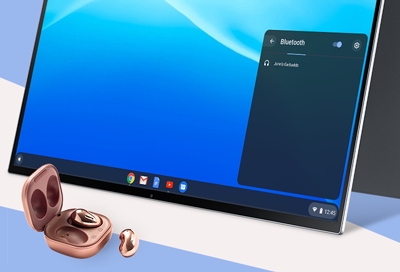
Just like with any other computer or laptop, you can connect multiple devices to your Chromebook through Bluetooth including a mouse, keyboard, headphones, a game controller, or more. Connect whatever you need to make your experience more tailored to you, whether you're getting some work done or just browsing for fun.
Other answers that might help
We're here for you
Contact Samsung Support
Contact us online through chat and get support from an expert on your computer, mobile device or tablet. Support is also available on your mobile device through the Samsung Members App.

© 2025 Samsung Electronics America, Inc. Samsung, Samsung Galaxy and Family Hub are trademarks of Samsung Electronics Co., Ltd.
All other brands, products and services, and their respective trademarks, names and logos, are the property of their respective owners.
The above content is provided for entertainment and information purposes only. Consult user manual for more complete information.
All information included herein is subject to change without notice. Samsung is not responsible for any direct or indirect damages,
arising from or related to use or reliance of the content herein.