Manage Smart Switch settings

Wondering what else there is to know about Smart Switch? Well, there are several settings available to protect your backup files and data while they're transferring.
Smart Switch settings
Keep your data safe while you transfer content between phones. You have lots of Smart Switch settings available at your fingertips.
Open Smart Switch, tap More options (the three vertical dots), and then tap Settings. The following settings are available:
Enhance transfer security: To protect your data, an authentication code must be entered when transferring files.
External storage encryption: You can choose to protect your data with either a password or with your Samsung account when using an SD card or USB Flash drive to transfer data. You will need to enter the password or log in to your Samsung account on the receiving device. You also have the option to leave your data unprotected if you choose No encryption.
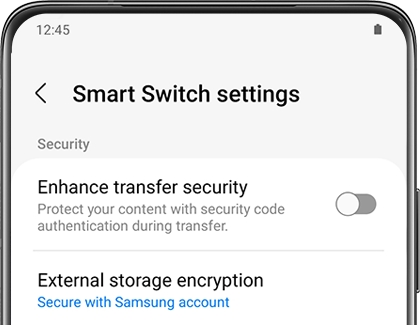
Secure folder encryption: You can choose to protect your data with either a password or with your Samsung account when using an SD card or USB Flash drive to transfer data. You will need to enter the password or log in to your Samsung account on the receiving device.
About Smart Switch: Displays app version, Terms of Service, and open source license.
Once you've transferred your data, you can uninstall Smart Switch.
-
Mobile 8 AM - 12 AM EST 7 days a week
-
Home Electronics & Appliance 8 AM - 12 AM EST 7 days a week
-
IT/Computing 8 AM - 9 PM EST 7 days a week
-
Text Support 24 hours a day 7 Days a Week
Contact Samsung Support


