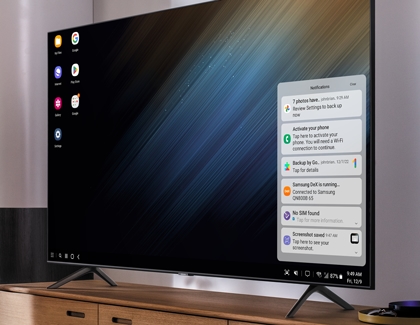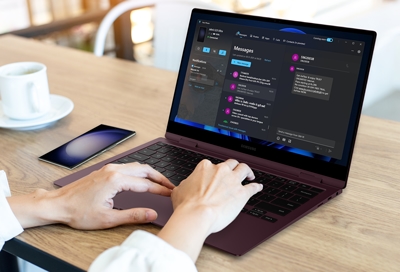Check notifications in Samsung DeX
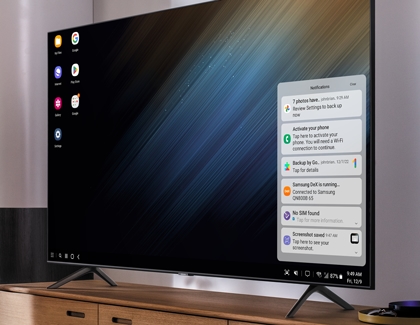
When you're working (or playing) hard, you don't have time to disconnect your phone and check if you received any important messages. There's no need with Samsung DeX, because all your notifications will be right there in plain sight.
Any time you want to check if you received a text or important alert, you can do so using the Notification Panel. It's located at the bottom of the screen towards the right, and it's your ticket to accessing notifications on your phone.
Here are the controls you can use:
- Notifications: Select the Notifications icon (it looks like a chat bubble), and all of your phone's notifications will display in a list.
- Dismiss: Select the Dismiss icon (the X in the top right corner of a notification) to close it.
- Clear: Select Clear to remove all notifications from the panel.