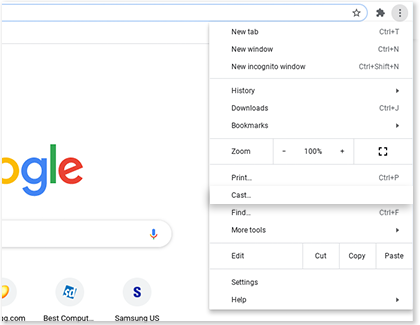Cast from your Samsung Chromebook
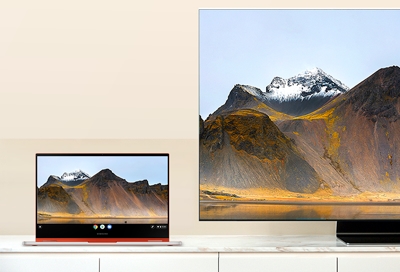
If you’d like to view content from your Chromebook on a larger screen, you can cast your photos, videos, and more to your TV. Just connect a Chromecast device to your TV to begin casting websites or your favorite movies. You may need to update your Chromebook software as well.
Other answers that might help
We're here for you
Contact Samsung Support
Contact us online through chat and get support from an expert on your computer, mobile device or tablet. Support is also available on your mobile device through the Samsung Members App.

© 2025 Samsung Electronics America, Inc. Samsung, Samsung Galaxy and Family Hub are trademarks of Samsung Electronics Co., Ltd.
All other brands, products and services, and their respective trademarks, names and logos, are the property of their respective owners.
The above content is provided for entertainment and information purposes only. Consult user manual for more complete information.
All information included herein is subject to change without notice. Samsung is not responsible for any direct or indirect damages,
arising from or related to use or reliance of the content herein.