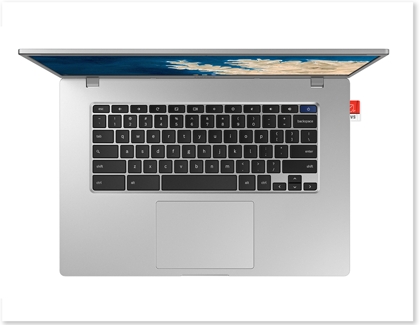Insert or remove an SD card in your PC

An SD memory card is an ideal way to save your PC's data, such as photos, music, emails, software, documents, and apps. You can also transfer the data to other devices, such as digital cameras or smartphones, and then store the data for future use. Once the SD card is placed in your PC's dedicated slot, you can begin saving and moving your information.
We're here for you
Contact Samsung Support
Contact us online through chat and get support from an expert on your computer, mobile device or tablet. Support is also available on your mobile device through the Samsung Members App.

© 2025 Samsung Electronics America, Inc. Samsung, Samsung Galaxy and Family Hub are trademarks of Samsung Electronics Co., Ltd.
All other brands, products and services, and their respective trademarks, names and logos, are the property of their respective owners.
The above content is provided for entertainment and information purposes only. Consult user manual for more complete information.
All information included herein is subject to change without notice. Samsung is not responsible for any direct or indirect damages,
arising from or related to use or reliance of the content herein.