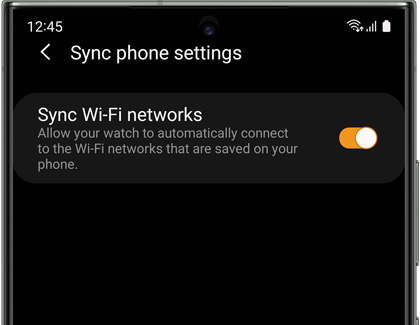Use Remote connection features on your Samsung smart watch
Wi-Fi on a watch? Yes, it's possible with these Samsung smart watch. You can sync Wi-Fi profiles from your phone, so your watch will automatically connect to Wi-Fi networks that your phone has used before. With the Remote Connection feature, your watch can sync with your phone over the cloud. All of your watch's functions will be available, except for transferring music and images from your phone.

Use Remote connection features on your Samsung smart watch
Note
While Bluetooth models have remote connectivity, you must be connected to Wi-Fi for it to operate. A Samsung account is required. If prompted, sign in to your account or create a new one. Available screens and settings may vary by provider, phone, or watch. Remote connection is not available on the Galaxy Fit or Fit2.
Sync Wi-Fi profiles
When you are near a Wi-Fi network you have previously joined, your watch will automatically connect to the Wi-Fi signal.
Note
Unlike Tizen models, the Auto and Always on options are not available on Wear OS. You can only turn Wi-Fi on or off.
Wear OS watch models
On Galaxy smart watches with Wear OS, Wi-Fi networks will be synced automatically by default when Wi-Fi is enabled. All you have to do is turn on the Wi-Fi option from the watch itself.
- On the watch, navigate to and open Settings.
- Tap Connections.
- Tap Wi-Fi.
- Make sure the switch next to Wi-Fi is turned on.
Tizen watch models
- Open the Galaxy Wearable app, tap Watch settings, and then tap Sync phone settings.
Note: On some models, you can skip tapping Watch settings and simply select Sync phone settings from the main menu. - Tap the switch next to Sync Wi-Fi networks to turn the feature on or off.
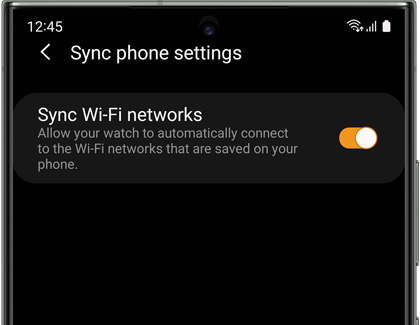
- Once sync is enabled, you'll need to enable Wi-Fi on the watch. The default setting is Always off, which will never connect to a Wi-Fi network. On the watch, open Settings, and then tap Connections.
- Tap Wi-Fi, and then tap Wi-Fi again. From here, tap your desired option:
- Choose Auto if you'd like Wi-Fi to be enabled automatically when the watch loses its Bluetooth connection to your phone.
- You can also choose Always on, but this option will use more battery.
Read less
Turn Remote connection on or off
Note
Remote connection is automatically enabled when the watch connects to a phone via Bluetooth for the first time, but you can turn it on or off whenever you'd like.
The Remote Connection feature allows your Galaxy phone to send notifications, messages, and emails it receives directly to your smart watch. It also lets you use the Find My Watch or Phone feature, and the remote security features for Samsung Pay.
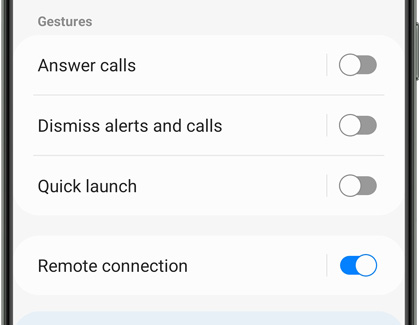
- Wear OS models: Open the Galaxy Wearable app, tap Watch settings, and then tap Advanced features. Tap the switch next to Remote connection to turn it on or off.
- Tizen models: Open the Galaxy Wearable app, tap Watch settings, and then tap Account and backup. Tap the switch next to Remote connection to turn it on or off. If you wish to turn it off, review the information, and then tap Turn off.
Note: On some models, you can skip tapping Watch settings and simply select Sync phone settings from the main menu.
When your watch switches to a remote connection, it may show as being disconnected for a moment while it establishes the remote connection. Make sure Wi-Fi or LTE is turned on, or set to auto.
Read less
Recommended Articles

Accessibility features on your Samsung smart watch
Accessibility features on your Samsung smart watch Samsung smart watches come equipped with built-in accessibility features, designed to assist users with vision and hearing needs. These features ensure that everyone can maximize the use of their watch, regardless of their requirements. Accessibility features on your Samsung smart watch Note It's i

Use silent modes on your Samsung smart watch
Use silent modes on your Samsung smart watch Samsung Galaxy smart watches offer a range of modes tailored to different settings and needs, such as silent modes including Do not disturb, Theater mode, and Bedtime mode. These modes are particularly useful in environments where you need to minimize disturbances, like in cinemas, libraries, or while sl

Make and answer calls on your Samsung smart watch
Make and answer calls on your Samsung smart watch Depending on your Galaxy watch model, you can make and answer calls right from your wrist! You just need to make sure the watch is connected to your phone through Bluetooth or through a mobile network. With an LTE watch model, you can even handle calls remotely. Make and answer calls on your Samsung
We're here for you
Contact Samsung Support
Contact us online through chat and get support from an expert on your computer, mobile device or tablet. Support is also available on your mobile device through the Samsung Members App.