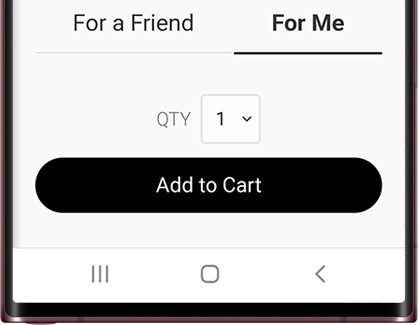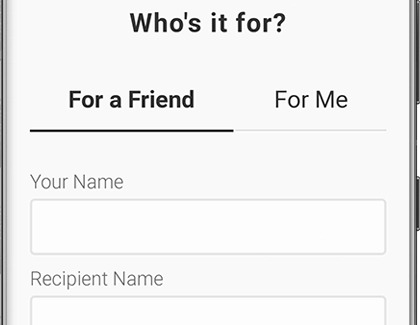Purchase and use a gift card in Samsung Pay

Purchase and use a gift card in Samsung Pay
Purchase a gift card for yourself
If you feel like spoiling yourself, buy a gift card using Samsung Wallet and use it on whatever you want.
- Navigate to and open Samsung Wallet, tap the All tab, and then tap Gift cards.
- Tap Buy gift card, and then use the search bar to find the gift card you want. Or, you can view the available gift cards by swiping up and down.
- Select your desired gift card, and select your desired dollar amount.
- Tap For me, and then tap Add to Cart.
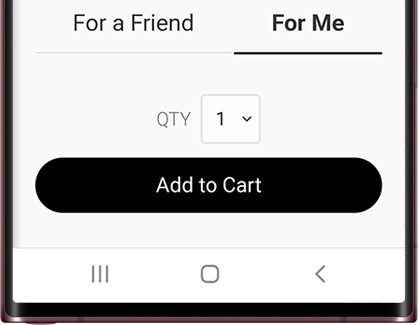
- On the next page, tap Check Out. Make sure Samsung Pay is selected at the top, and then tap Pay with SAMSUNG Pay at the bottom.
- You may also need to tap PIN or IRIS, and then enter the required security information.
- Your purchase will be confirmed and your gift card will be available in Samsung Wallet. It will also be sent to you in an email. Now, you can use the gift card to make purchases.
Purchase a gift card for a friend
Never second-guess a birthday gift for anyone again. You can buy a digital gift card through Samsung Wallet and send it to a friend.
- Navigate to and open Samsung Wallet, tap the All tab, and then tap Gift cards.
- Tap Buy gift card, and then use the search bar to find the gift card you want. Or, you can view the available gift cards by swiping up and down.
- Select your desired gift card, and select your desired dollar amount.
- Then, tap For a Friend, and enter their information. Tap Add to Cart.
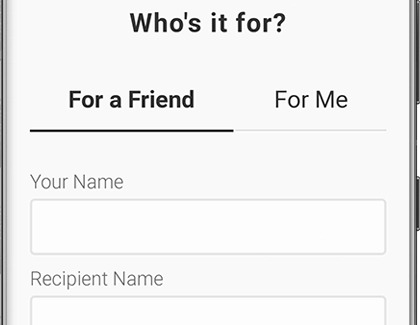
- On the next page, tap Check Out. Make sure Samsung Pay is selected at the top, and then tap Pay with SAMSUNG Pay at the bottom.
- You may also need to tap PIN or IRIS, and then enter the required security information.
- If your friend uses Samsung Wallet, they’ll receive the gift card in their Samsung Wallet app. It will also be sent to them in an email.
- If you purchased a gift card for someone who doesn't use Samsung Wallet, they'll receive the gift card in an email. They'll be able to redeem their gift card by using the provided link and printing a copy of the gift card. Or, they can download Samsung Wallet on a compatible phone.
Make a payment with a gift card
Pay electronically
- Navigate to and open Samsung Wallet, and then tap the All tab.
- Tap Payment cards, and then tap the Gift tab at the top.
- From there, select your desired gift card. Tap Pay, and then enter the necessary security information.
- Follow the on-screen instructions to complete the purchase.
Pay with the barcode or card number
If you're in a store, you may have to hold your phone up to a terminal or enter the card number manually. Sometimes, the cashier may ask for the gift card's number or barcode.
If available, you can tap Tap here to show barcode and let the merchant scan your phone.
Pay from the Quick access tab
Swipe up from the bottom of the screen to open the Quick access tab. Swipe to the gift card you would like to use. Select your desired gift card, and then tap Pay or IRIS. Enter the necessary security information. The gift card's number will appear at the top of the screen.
If available, you can tap Tap here to show barcode and let the merchant scan your phone.
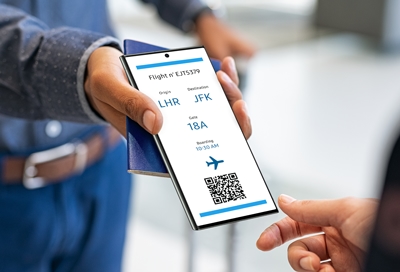


Contact Samsung Support