Manage credit and debit cards in Samsung Pay
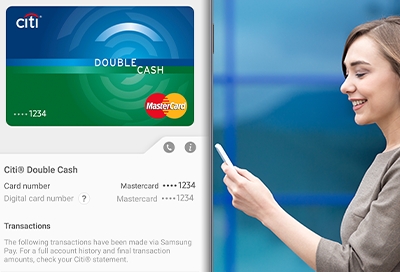
Samsung Pay is more than just your digital wallet. It gives you everything you need to manage your added payment cards, such as viewing recent transactions, adding Favorite Cards, and accessing important information.
Manage your registered cards
If you use one card more than others, why not add it to your Favorite Cards? You can do that and more by accessing the card's settings.
Open Samsung Pay on your phone. Tap Menu, and then tap Cards. From there, select your desired payment card.
The following options are available from this screen:
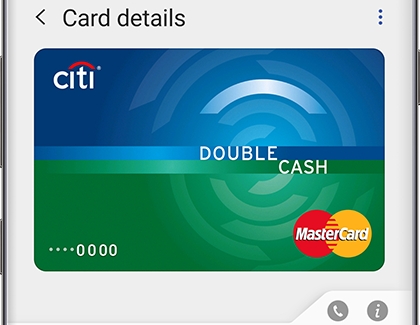
Tap More Options to add or remove the card from Favorite Cards. You can also delete the card from Samsung Pay.
To view the card issuer's customer service number or download their mobile app, tap the Info icon (it looks like the letter "i").
To view recent transactions on the card, swipe up from the bottom of the screen.
Other answers that might help
-
Mobile 8 AM - 12 AM EST 7 days a week
-
Home Electronics & Appliance 8 AM - 12 AM EST 7 days a week
-
IT/Computing 8 AM - 9 PM EST 7 days a week
-
Text Support 24 hours a day 7 Days a Week
Contact Samsung Support


