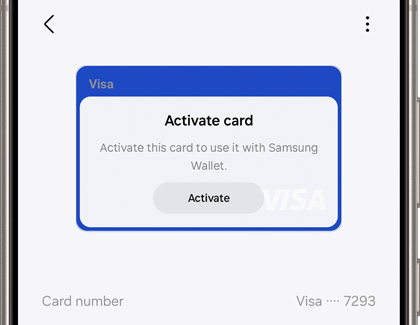Manage membership cards in Samsung Pay
Manage membership cards in Samsung Pay We all have reward cards for our favorite stores, or for saving money on groceries. Besides credit or debit cards, you can also store membership and loyalty cards in Samsung Wallet. Almost every card with a barcode can be stored in the app, so you can add all the cards you want. Even if it doesn't initially sh