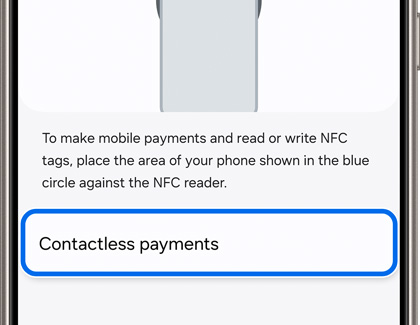Make an in-store payment with Samsung Pay
Make an in-store payment with Samsung Pay You probably already have your phone in your hand when you're shopping, so why not use it to make in-store purchases? Thanks to Samsung Wallet, you can add credit cards right to your phone and make purchases in stores or even in restaurants. You can also easily return items that you've purchased using your