Flexibility and control with Galaxy SIM
Dual SIM and eSIM capabilities on Galaxy devices make it easier to travel, integrate work and
personal devices, and set up preferences for different accounts and phone numbers.

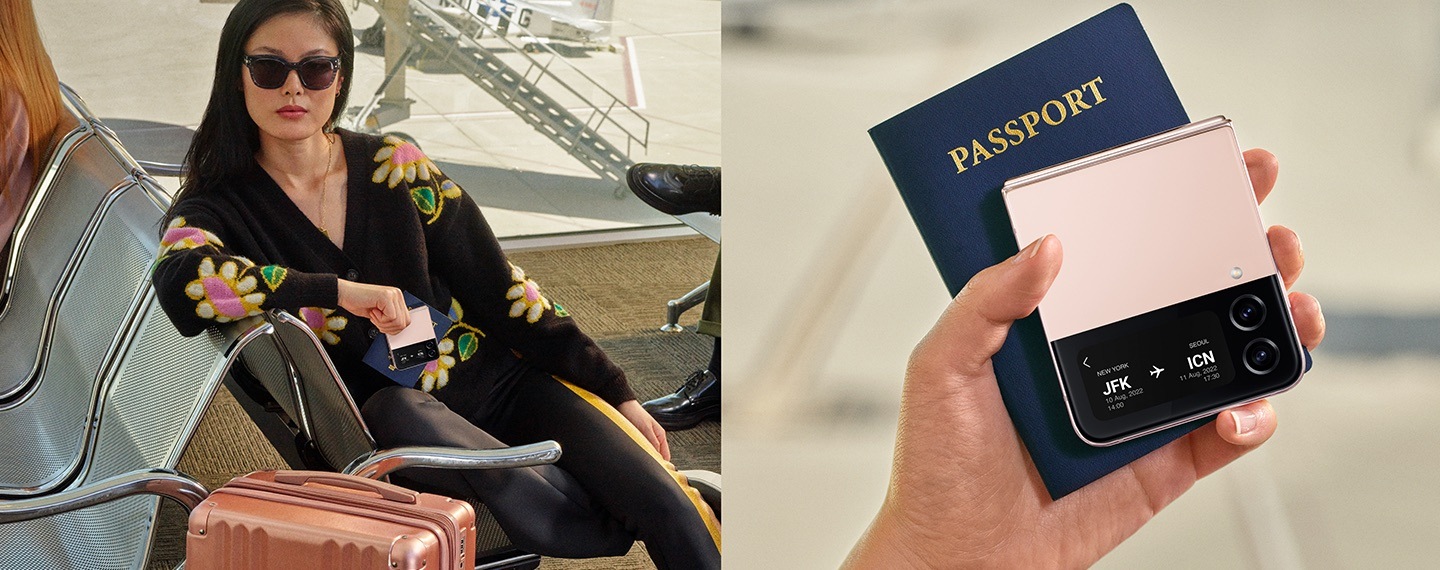
Dual SIM or eSIM?
Samsung offers two different SIM configurations to maximize the utility of your
Galaxy devices. Check the specifications to determine which configuration is
supported on your device.
Dual SIM
Dual SIM devices contain space for two physical SIM (pSIM) cards that can be programmed by your carrier and inserted into your device. Both cards can be removed or transferred if needed. Some Dual SIM devices include space for a MicroSD card in addition to two pSIM cards. Check the specifications on your device to learn more.3


eSIM (Hybrid SIM)
eSIM devices contain a built-in SIM (eSIM) that can't be removed, but functions the same as a removable SIM card and is programmed by your service provider. eSIM devices include space for one additional physical SIM card (pSIM) should you need to add an additonal number. The eSIM configuration does not allow space for a MicroSD card.


How to activate your eSIM
Step 1
Go to the Settings menu, select Connections, then SIM Manager
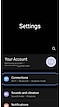

Step 2
Select Add Mobile Plan
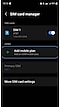

Step 3
Device searches Discovery Servers
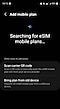

Step 4
Successful Activation
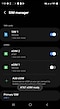

Step 1
Go to the Settings menu, select Connections, then SIM Manager
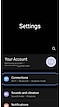

Step 2
Select Add Mobile Plan
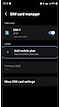

Step 3
Select Scan QR Code
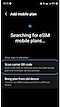

Step 4
Scan Carrier QR Code


Step 5
Successful Activation
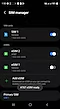

How to install Dual SIM Cards
Insert the ejection pin into the hole on the SIM tray to open. Check your product manual for full details.


Gently remove the SIM tray from the tray slot.


Place up to 2 SIM cards (with the gold contacts facing down). Alternatively, use one SIM and one MicroSD card.


Gently press the SIM cards and/or Micro SD card into the tray to secure it.


Push the SIM tray back into the tray slot, making sure the gold contacts are facing the back of the phone.


Set up your primary SIM
Step 1
Go to the Settings Menu and select Connections
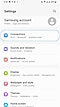

Step 2
Select SIM Card Manager
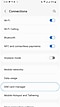

Step 3
Select which SIM is Primary
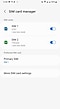

Step 1
Go to the Settings Menu and select Connections
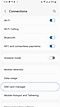

Step 2
Select Primary SIM
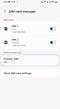

Step 3
Choose SIM to be Primary
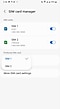

Step 4
Agree to change Primary Line
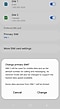

Step 5
Successful Primary SIM Change
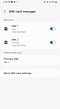

Switching between eSIM and pSIM
Step 1
Enter Digits
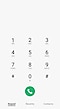

Step 2
Active SIM will be displayed
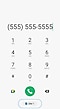

Step 3
Select to change SIM
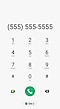

Step 1
Select existing message or create new
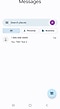

Step 2
Select SIM icon in chat box
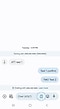

Step 3
Select desired SIM
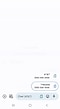

Step 4
Active SIM has been updated
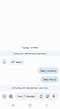

Expand your Galaxy
Explore compatible devices and let Dual SIM transform how you use your phone,
from storing high quality photos to traveling with ease.


Now available from major carriers
*MicroSD card slot not available when Dual SIM slot is in use with second SIM. MicroSD and SIM card sold separately. Not all devices support dual pSIM and/or MicroSD card.
2Best 5G performance requires a 5G-capable device on an optimal network connection. Download & streaming speeds vary based on content, server connection & other factors such as cases/covers. Check with your carrier for availability, coverage and details.
3Not all devices support Dual SIM.













