
A sure and secure way to move your content to Galaxy
When making the switch to Galaxy, you don't have to say goodbye to your old stuff. The content you were using before - your photos, settings and call history - get to stay with you on your new Galaxy.
A sure and secure way to move your content to Galaxy
When making the switch to Galaxy, you don't have to say goodbye to your old stuff. The content you were using before - your photos, settings and call history - get to stay with you on your new Galaxy.
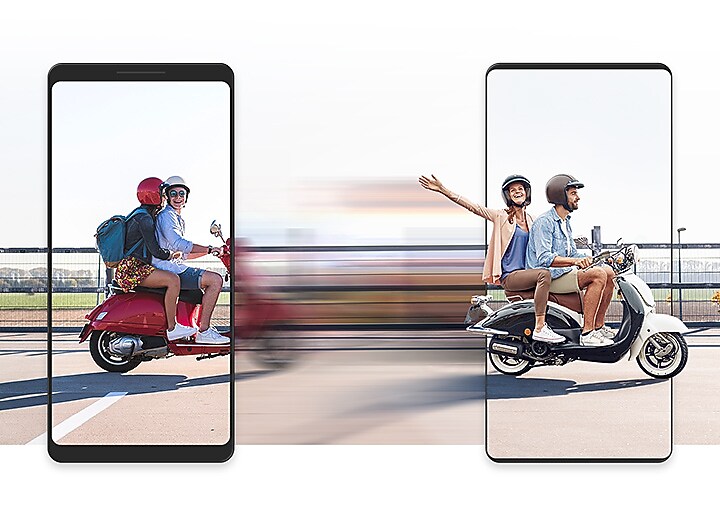
Happiness is an easy transfer
Slip into a brand new Galaxy and bring what you've collected along the way. Keep all your photos, calendar dates, alarms and even call history. We made switching as easy as possible so you can dive right in.
Happiness is an easy transfer
Slip into a brand new Galaxy and bring what you've collected along the way. Keep all your photos, calendar dates, alarms and even call history. We made switching as easy as possible so you can dive right in.
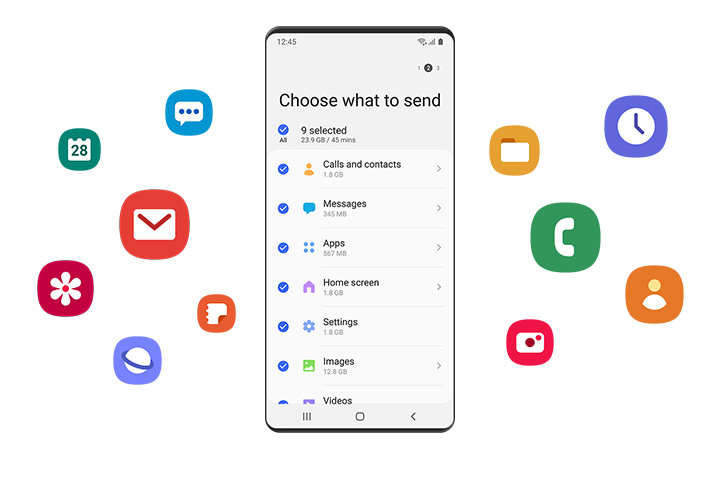
Smart Switch gets along with your old device
Moving to Galaxy from another OS isn't hard with Smart Switch. The app works with many devices, making the upgrade to Galaxy a seamless process for everyone.
Smart Switch gets along with your old device
Moving to Galaxy from another OS isn't hard with Smart Switch. The app works with many devices, making the upgrade to Galaxy a seamless process for everyone.
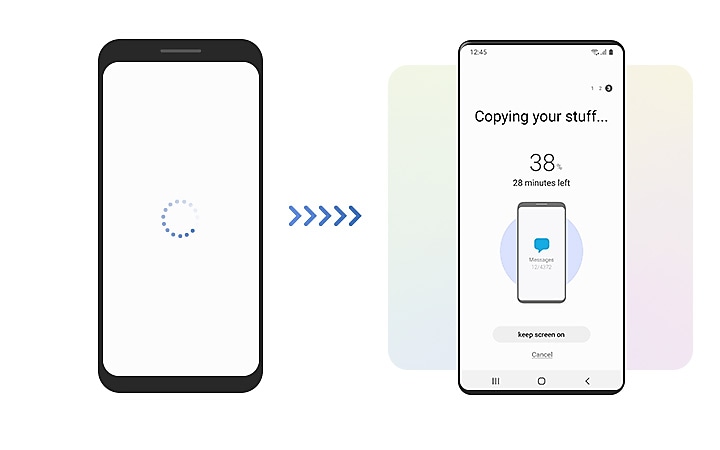
More ways to connect
Transfer, back up or restore whatever way fits you best. Make a device-to-device connection wirelessly or with the USB-OTG adapter provided in-box, or use a backup file from external storage.
More ways to connect
Transfer, back up or restore whatever way fits you best. Make a device-to-device connection wirelessly or with the USB-OTG adapter provided in-box, or use a backup file from external storage.
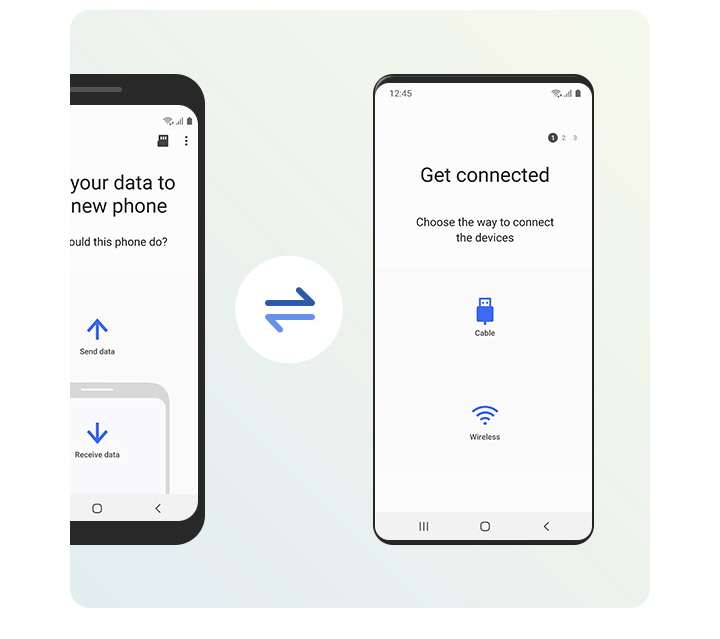
Transfer wirelessly
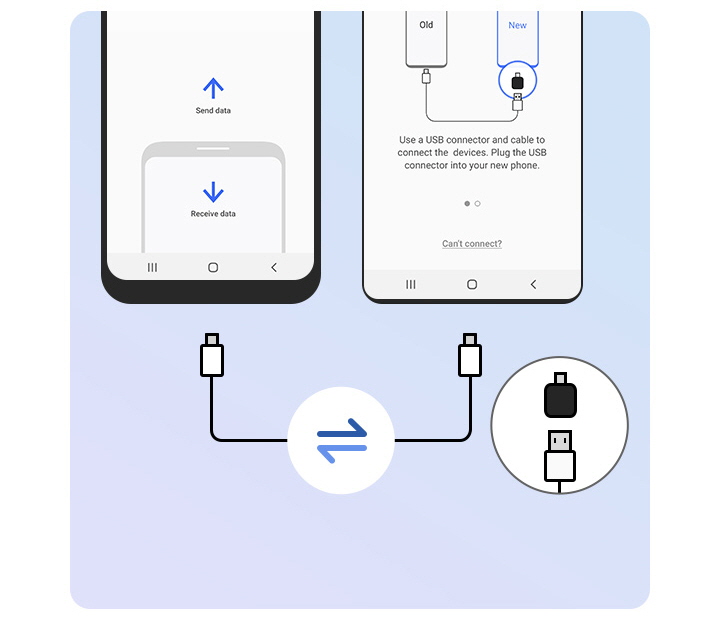
Connect with USB cable
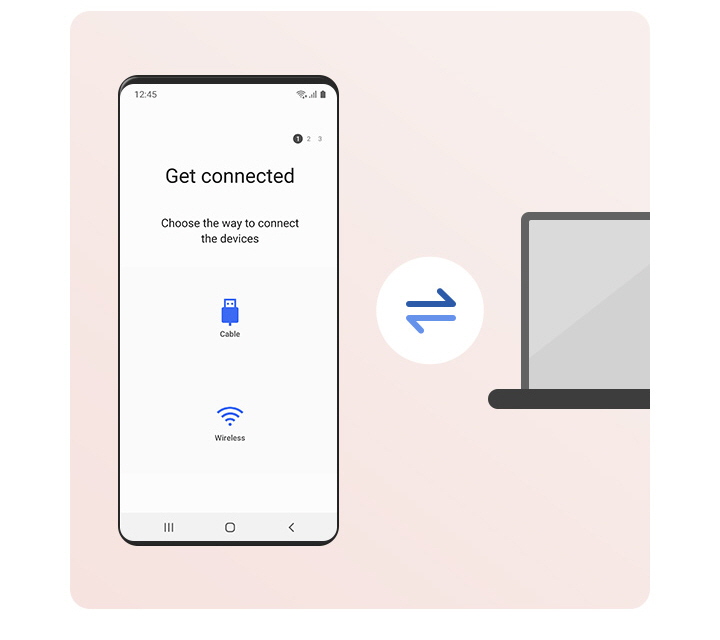
Restore from your PC
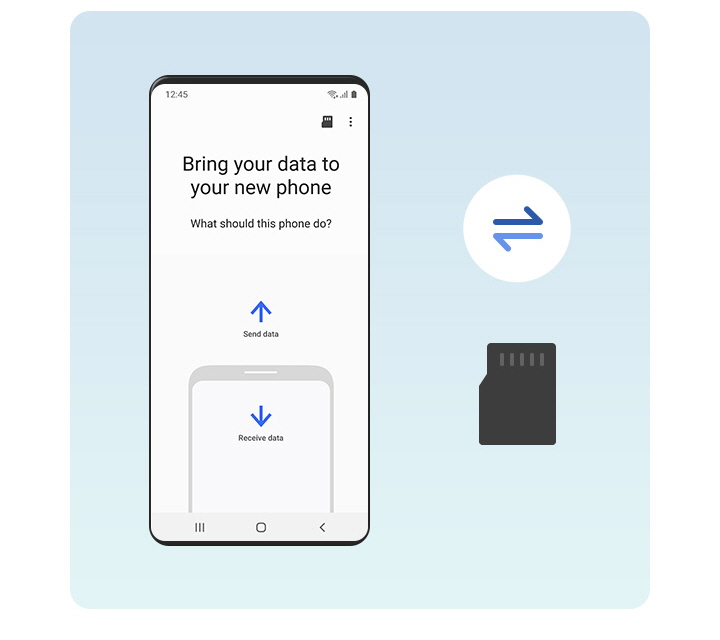
Restore from an SD card
Transfer your data in simple steps
Smart Switch makes it easy. Simply run the app for a step-by-step guided transfer that's thorough and secure.
※ Find out more detailed about how to use Smart Switch Mobile
-

Step 1 : Connect.
Use a wireless connection or USB cable to link your device to wherever your old data is stored. The USB-OTG adapter is provided in-box with the Galaxy S10+, S10, S10e, Note10+, Note10+ 5G, Z Flip.
-

Step 2 : Select.
In the app, choose which content, preferences and data you want to keep. Leave behind what you don't.
-

Step 3 : Transfer.
Start the transfer and let Smart Switch do the work for you. Your Galaxy will be ready to go in no time.
Download Smart Switch
Get started now. Find the app on Google Play, or install Smart Switch on your PC or Mac.
Just switched from iPhone?
Get a step-by-step guide on how to switch over to your new Galaxy phone.
Just switched from iPhone?
Get a step-by-step guide on how to switch over to your new Galaxy phone.
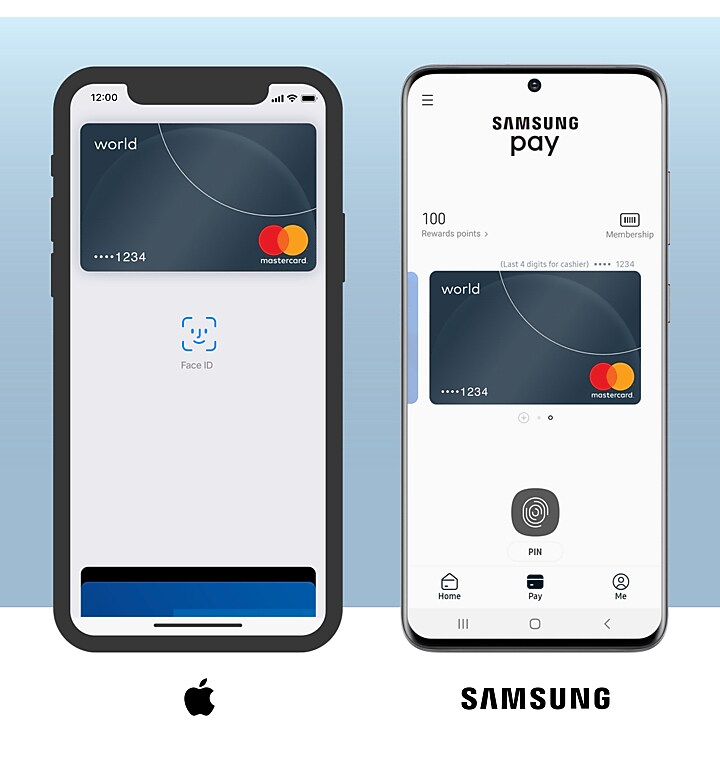
© 2016 Samsung Electronics America, Inc. Samsung, Samsung Smart Switch, Samsung Galaxy, and Galaxy S are all trademarks or registered trademarks of Samsung Electronics Co., Ltd. Use only in accordance with law. Other company and product names mentioned may be trademarks of their respective owners. Screen images simulated. Actual appearances may vary. All other brand, product, and service names and logos are marks and/or registered trademarks of their respective owners.
Apple® and iPhone® are trademarks of Apple Inc. Not endorsed by Apple Inc.
IOS is a trademark or registered trademark of Cisco in the U.S. and other countries and is used under license.
BlackBerry and the BlackBerry logo are registered with the U.S. Patent and Trademark Office and may be pending or registered in other countries - these marks are used under license. Not endorsed by BlackBerry.
1If you do not have the USB connector, open Smart Switch Mobile in “Settings” on your new phone or download Smart Switch for PC/Mac. For a wire transfer, device must be a Galaxy device with Android™ 4.3 or higher, iOS 5 or higher, or BlackBerry® 7 OS or lower. Other devices are not supported for a wire transfer and must use the Smart Switch wireless transfer option or download the Kies app. If you do not have the USB cable from your old phone or the USB connector for a wired transfer to a GS8, then you may use the wireless options.
2Limited Content supported for iOS 9 transfers via iCloud. To avoid disruption in text messaging when transferring from iOS, change your iMessage settings HERE.
Samsung Try & Buy Promotion
The Samsung 30-Day Trial is subject to the following terms and conditions:
Samsung Standard Device Trial Policy
If you want to return your new device and keep your old device, your return must comply with the Samsung Standard Device Trial Policy, which includes without limitation requirements that your device be returned in the original packaging, in like-new condition and with all of its original components and accessories and materials that accompanied it (all in like-new condition). The sole exception from the Standard Samsung Device Trial Policy is that your phone must be received by Samsung within 30 days of receipt by customer (rather than the standard 15 day return window). Please review the Samsung Standard Device Trial Policy to see whether you may return your new device.
Samsung Trade-In Program Terms and Conditions
If you want to keep your new device and trade in your old device, your trade in must qualify under the Samsung Trade-In Program Terms and Conditions, which includes without limitation requirements that the old device powers on and holds a charge; has a functioning display; has no breaks or cracks in the screen (unless you specifically select a cracked screen offer if available at the time you make your Qualifying Purchase); has no breaks or cracks in the case; has no other visible defects that go beyond normal wear and tear; is not on a black list of any kind; has a verified FCC ID; has been reset to factory settings; has all personal information removed from device; and has reactivation lock, Google Factory Reset Protection and all other anti-theft locking software disabled. Check Samsung.com for a list of smartphone models that currently qualify for trade-in; smartphone models eligible for trade-in may change throughout the promotion period at Samsung’s sole discretion.
If you send in a trade-in device and it is received within 15 days but does not meet all eligibility requirements, you will be charged back the value of the trade-in credit you received minus $25. Participation in this program does not excuse you from contracts with your carrier or retailer (or any related payments or fees) for the device that was traded in. You may not participate if you lease or do not own the device you would be trading in. If you don’t send in your old device, you will be charged back for the entire trade-in value that you received off your new device. If you send in a device for trade-in, you will not be able to get that device back under any circumstances. Otherwise you will be charged back for the trade-in value you received off your new device minus $25. Please review the Trade-In Program Terms and Conditions to see if your device qualifies for trade-in.



