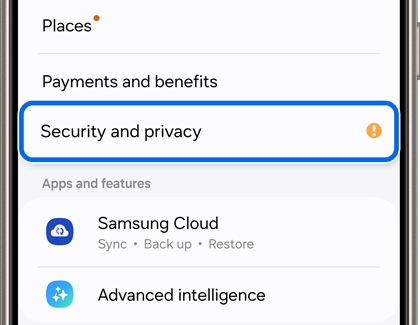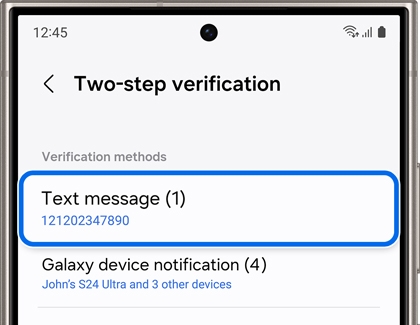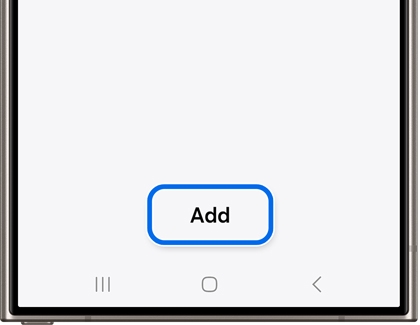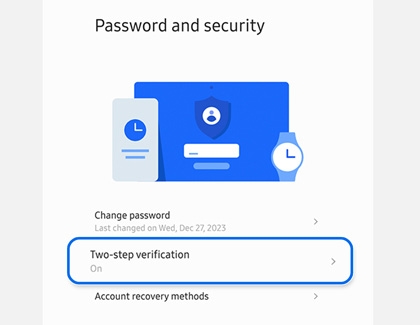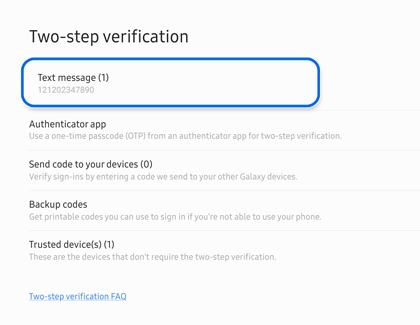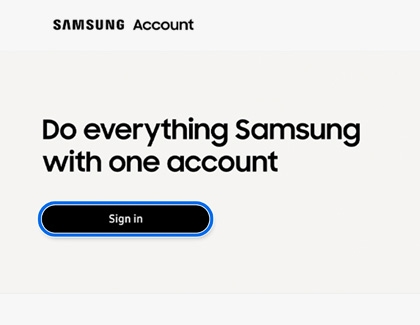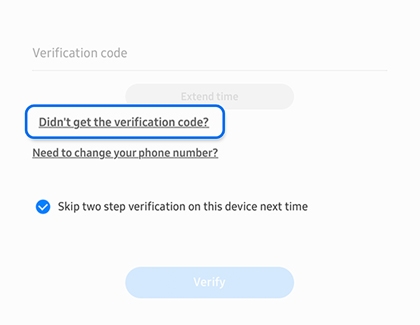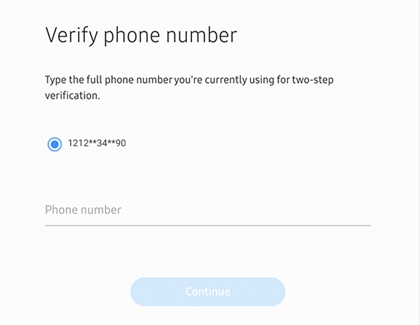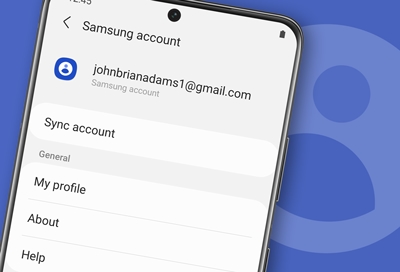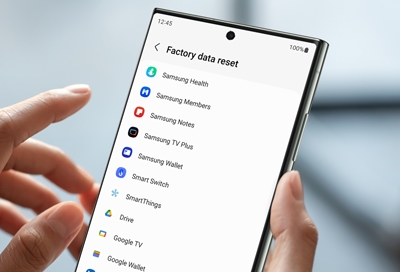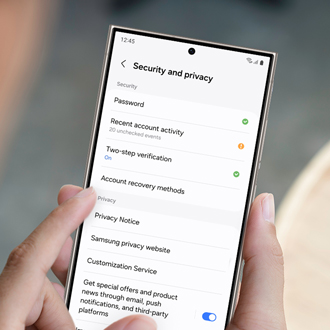Frequently asked questions about Samsung accounts
Samsung account questions I want to merge two account IDs together. Can I do that? No. Each account is treated separately, even if the owner is the same person. All information on each account is managed independently. What kind of services can I enjoy with my Samsung account? With your Samsung account, you can use Samsung Galaxy apps in the Galaxy