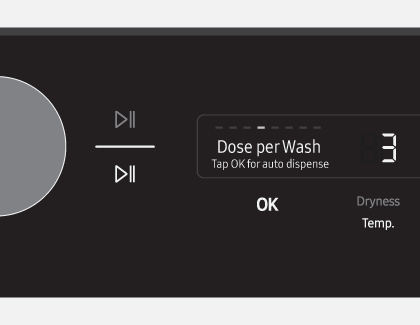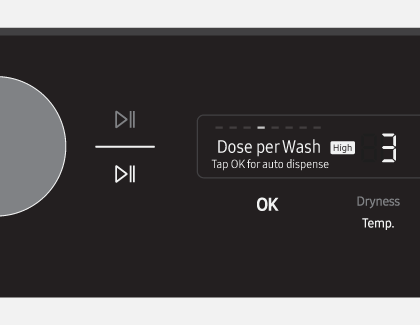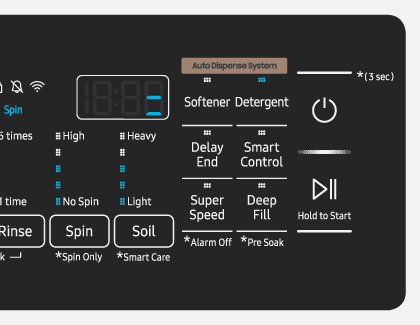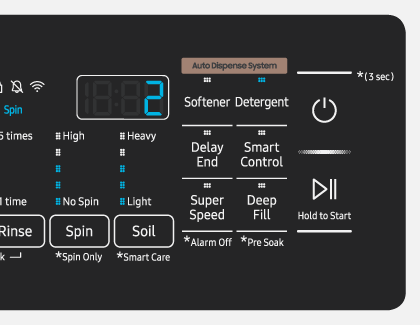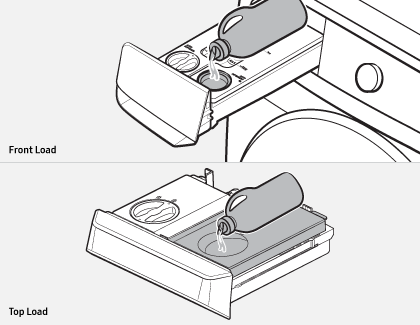Use the auto dispenser on your Samsung washing machine

Use the auto dispenser on your Samsung washing machine
How to turn on auto dispensing (front load models)

To turn on auto dispensing, use the following steps to set the amount of detergent or softener you want to any setting other than Off. Both detergent and softener have two related settings: how much to use, and how concentrated it is. You can increase or decrease the amount of detergent or softener dispensed automatically to suit your preferences. For example, maybe the detergent you are using is very concentrated, so you may want to use a small amount.
- To adjust the amount of detergent, press Options, and turn the Navigation dial to select Dose per Wash (for detergent) or Dose per Rinse (for softener).
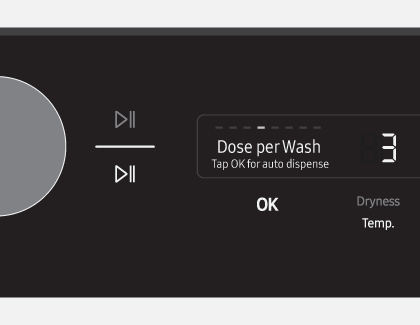
- Press OK, and then select the desired amount to dispense automatically, such as Med, High, or Low.
Note: If it is set to Off, the automatic dispensing compartment will not dispense. See the Turn off the auto dispenser section for more information.
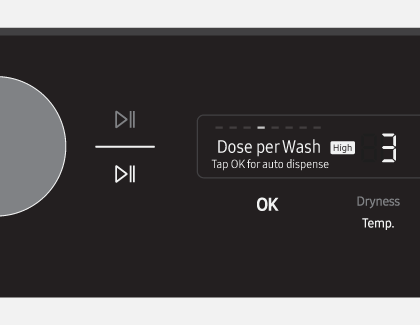
- Press OK to confirm the amount.
- You can also adjust the concentration level for detergent and softener to match what you are putting in the washer. (Areas with hard water should use a higher concentration.) Press Options, and turn the Navigation dial to select Detergent or Softener.
- Press OK, and then select the desired concentration, such as 1x, 2x, or 3x.
Note: If the concentration of your detergent or softener is more than 3x, you should reduce the Dose per Wash or Dose per Rinse setting in addition to setting the concentration to 3x. - Press OK to confirm the amount.
- The next time you run a wash cycle, it will use the new detergent and fabric softener amount you selected.
Note: The Dose per Wash and Dose per Rinse options are enabled by default on some cycles, and disabled by default on others. The options may not be available during certain cycles.
If your detergent will not dispense correctly, see our guide for troubleshooting.
How to turn on auto dispensing (top load models)
.jpg)
To turn on auto dispensing, use the following steps to set the amount of detergent or softener you want to any setting other than Off. Both detergent and softener have two related settings: how much to use, and how concentrated it is. You can increase or decrease the amount of detergent or softener dispensed automatically to suit your preferences. For example, maybe the detergent you are using is very concentrated, so you may want to use a small amount.
The LED lights on the Detergent and Softener buttons will indicate if the auto dispenser is on or off. If the lights are off, you can press the Detergent or Softener button to turn it on.
Note: This feature isn't available on most models. Refer to your user manual for exact model instructions. The auto dispenser system will not work if the LED lights are off. If the lights are blinking, please refill the corresponding compartment.
- To adjust the amount of detergent or fabric softener, press the associated button repeatedly until the desired setting is displayed. The part of the panel that shows the time display will display 1, 2, or 3 lines to indicate the amount you have selected. You can also cycle back to Off.
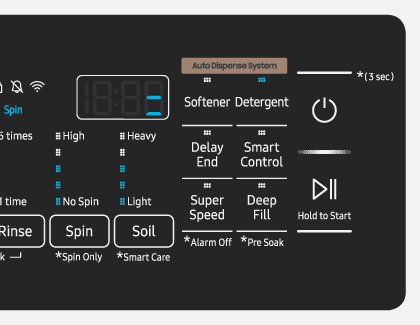
- Next, select the concentration level for either softener or detergent by pressing and holding the associated button for three seconds.
- Repeatedly pressing the button will now cycle through the numbers 1, 2, or 3. There is no off setting.
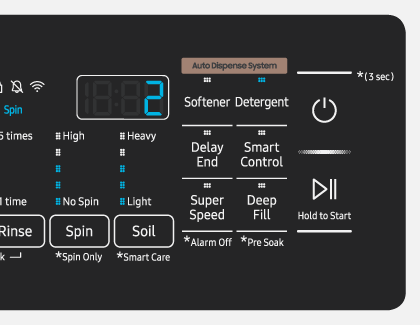
- After selecting the concentration level that matches your softener or detergent, press and hold the associated button again for three seconds.
- The next time you run a wash cycle, the washer will use the detergent and softener amounts you selected and the concentration you specified.
Add detergent and softener to the auto dispenser compartments
The auto dispenser conveniently dispenses detergent and fabric softener automatically during wash cycles, but you’ll need to remember to put the additives in the detergent drawer first! Note that the auto dispenser only works with liquid detergent and liquid fabric softener.
- Pull the detergent drawer open. On a top load model, we recommend removing the drawer completely.
Note: If all the compartments are empty, now may be a good time to clean the drawer and the space where it fits into the washer. - Turn the compartment cover counterclockwise to open it.
- Apply an appropriate amount of additive to the compartment.
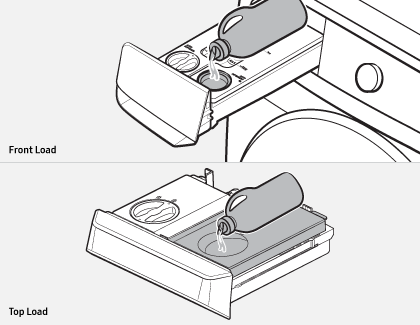
- After you finish, put the cover back and turn it clockwise to close. Repeat with the other compartment if needed.
- Push the detergent drawer closed, and make sure to push the drawer all the way to the end. You will hear a click when the drawer is properly closed.
Refill message appears on washer, or softener or detergent light is blinking

If the message "Refill detergent," "Refill softener," or "Refill detergent & softener" appears on the washer’s display, it means the auto dispenser needs to be replenished.
On a top load model, the softener or detergent light will blink to indicate it's time for a refill.
Open the detergent drawer and refill the corresponding compartment. Once you refill the compartments, the washer will clear the message (or stop blinking on a top load model) the next time it is running a cycle and tries to use that compartment. If the refill message is lingering, please see our guide.
Turn off the auto dispenser

If you’d prefer to put in the detergent and fabric softener yourself instead of using the auto dispenser, turn off the Dose per Wash and Dose per Rinse settings. On a front load washer, this is done in the menu, and on a top load washer, this is done by touching the associated button repeatedly until its light turns off. (See the previous sections for more details.)
Front load models have a Manual Detergent compartment that can be used when you are not using the Auto compartments. Put detergent in this compartment (and remember to remove the liquid insert when using powdered detergent). To use softener, put it directly in the tub.
Top load models do not have a Manual compartment. If you are not using the Auto compartments, put detergent or softener directly in the tub.



Contact Samsung Support