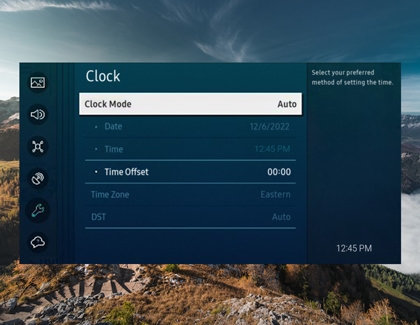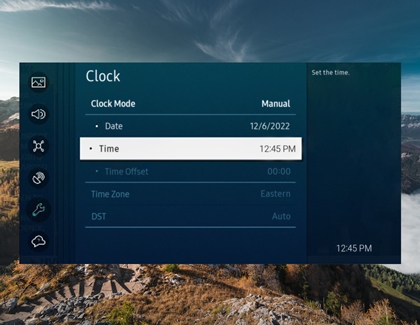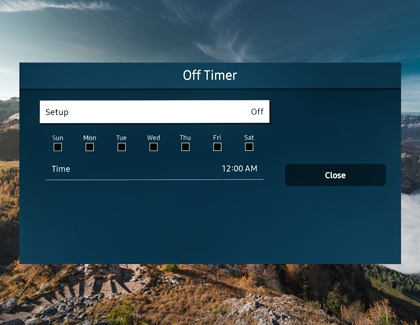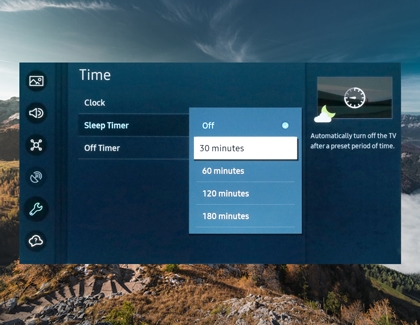Set the clock on your TV

Not only does your TV or Odyssey Ark let you watch all your favorite shows, it can also tell you the time. When it's connected to the internet, you can make your TV or gaming screen automatically set the time and adjust itself during Daylight Savings Time. Or, you can always set the clock manually if desired.
Note: You must set the clock manually if the TV is not connected to the internet, broadcast signals are not received, or if the Clock Mode is changed from Auto to Manual.
We're here for you
Contact Samsung Support
Contact us online through chat and get support from an expert on your computer, mobile device or tablet. Support is also available on your mobile device through the Samsung Members App.

© 2025 Samsung Electronics America, Inc. Samsung, Samsung Galaxy and Family Hub are trademarks of Samsung Electronics Co., Ltd.
All other brands, products and services, and their respective trademarks, names and logos, are the property of their respective owners.
The above content is provided for entertainment and information purposes only. Consult user manual for more complete information.
All information included herein is subject to change without notice. Samsung is not responsible for any direct or indirect damages,
arising from or related to use or reliance of the content herein.