Samsung dex
Push the boundaries of your Galaxy
with Samsung DeX
Maximize your productivity with Samsung DeX on your Samsung Galaxy device. Seamlessly transition from sending messages to friends to watching movies and preparing presentations simultaneously – all on a large screen. Wireless DeX is also available for added convenience.
When using a tablet, choose your preferred mode: New DeX or Classic DeX. With New DeX mode, the tablet’s UI remains intact, ensuring a continuation of your tablet experience. Opt for Classic DeX mode to transform your tablet’s interface into a familiar desktop environment.
Go to Settings> Connected devices> Choose between New/Classic in Samsung DeX.


DeX goes wireless
Versatile and hassle-free. You can now use DeX's features minus any wires for connection.
Simply connect to a Smart TV and cast your contents on the big screen without cluttering your work environment.
- *Samsung DeX wireless connection is supported with TVs that support Android smart phone screen mirroring(Miracast) only.
- *There may be a difference in performance depending on TV’s specifications and WiFi environment. Recommended to use Samsung Smart TVs launched after '19.
- *To check which Galaxy device models offer wireless connection with DeX, please visit the FAQ page.
Make presentations
a breeze
In charge of big project? DeX can help you give a seamless presentation. Simply press the 'DeX' button on your Galaxy, connect to the Smart TV in the meeting room and knock it out of the park.


Do double duty
at home
Launch DeX on your phone and connect to a nearby TV to watch a movie on a big screen, or create a virtual classroom for the kids. Meanwhile, you can still get your own work done on the phone, including checking emails, or even taking a note with S pen.


Your input is invaluable
Use your Galaxy phone as a touchpad with intuitive multi-finger gestures and customizable functions, or as an on-screen keyboard with a larger display.


Looks like a tablet, acts like a PC
Productivity has never been so mobile
Full PC-like productivity in a slim tablet with Samsung DeX. Simply tapping DeX button on the Quick panel for features that let you use your tablet just like a PC.
Open several windows at once, drag and drop a photo into an email, and right-click for more functions.
- Samsung DeX modes:
- *New: You can use the same app layout, widgets, icons and more from the tablet’s home screen.
- *Classic: You can use tablet functions in an environment similar to a desktop computer.

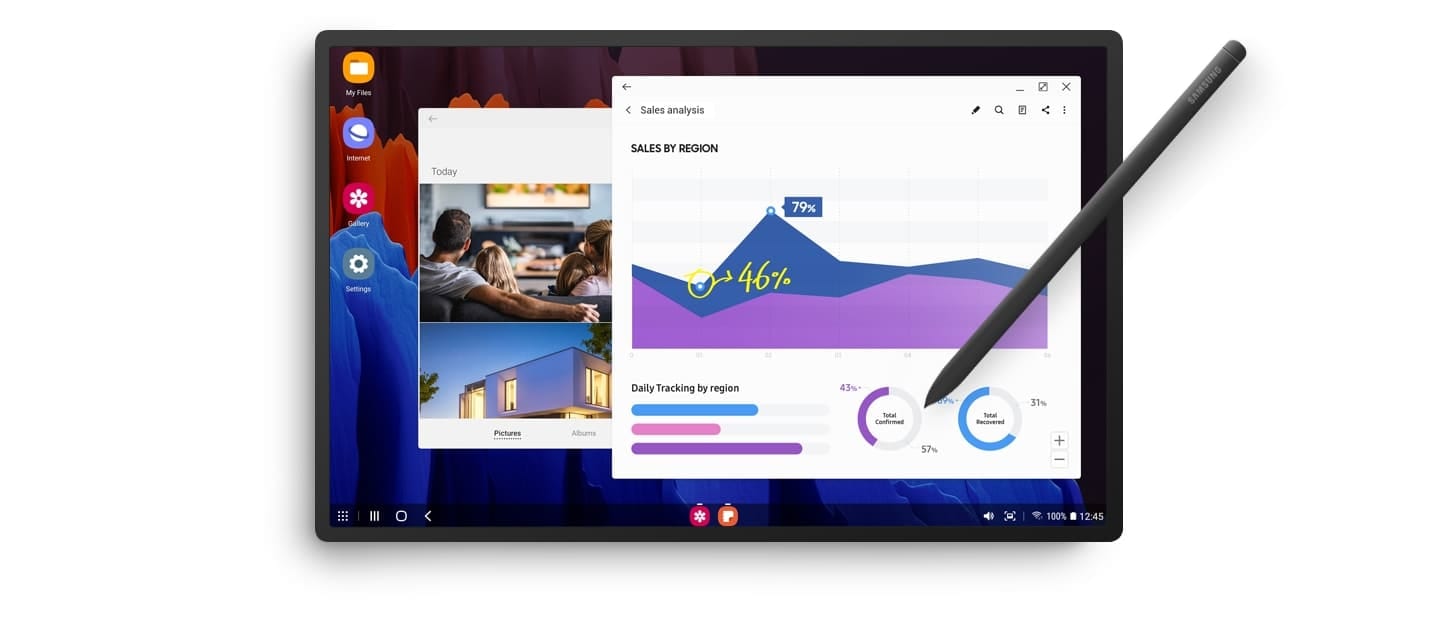
*Only supported on some Galaxy Tab models such as the Galaxy Tab S4, S5e, S6, S7, S8, S9, A9+ etc.
PC like experience with a single tap
With the Book Cover Keyboard, getting things done is that much easier. Coming with a larger trackpad and intuitive function keys,
the keyboard gives you a seamless experience, and when used together with DeX you get a PC-like experience with a single tap.
- *Book Cover Keyboard sold separately.
- *Function Key only applied on certain models.


Click to download the Samsung DeX app for use on your PC
- ※The DeX for PC service for Mac/Windows 7 OS was terminated.
- For any further questions or assistance, please contact us through Samsung Members.
*USB-C to HDMI cable and accessories sold separately.- *DeX for PC is available on select devices and on Windows 10 and above.
- Visit the FAQ page for a full list of device and software compatibility.
- Samsung DeX supported on selected Galaxy, Note, and Tab devices. (More details on the FAQ page.)
- Running multiple apps or high-performance games on older models with Android Pie OS may cause device to slow down.
- Certain apps may not run or require a separate license (for purchase) on Samsung DeX.
- Some functions of Samsung DeX with HDMI adapter or cable may differ from those with DeX Station and DeX Pad.
- Accessories sold separately.
- Device and screen images simulated for illustrative purposes.




