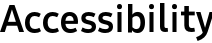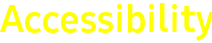TV Accessibility


General
Accessibility Shortcuts
An easy, one-touch route to an on-screen menu which allows you to view or adjust the status of the TV’s Accessibility features. You can activate most TV accessibility features on the Smart Remote or from the Accessibility Menu within System Settings.

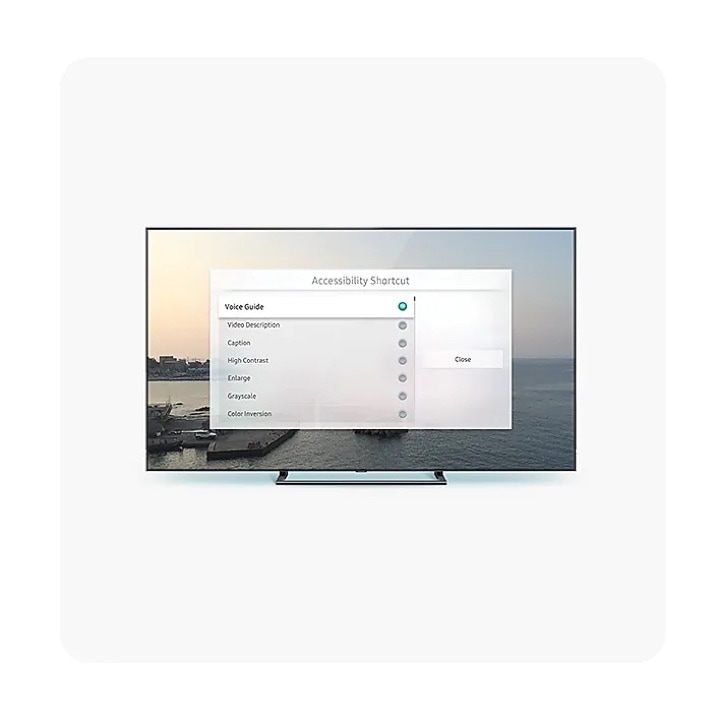
Vision
Voice Guide
The Voice Guide enables Smart TVs to read text that appears on-screen and in the Electronic Program Guide (EPG). It also gives verbal feedback for the volume, channel and program information. There are two ways to access the Voice Guide:
1) Press Home>Settings>General>Accessibility>Voice Guide
2) To use the Accessibility Shortcuts, press and hold the button labeled either CC/VD or CC/AD. On older models, press and hold the Mute or Volume-Down button. Then click on "Voice Guide" under Accessibility Shortcut Guide.


Audio Description
Audio Description (AD) is a service provided by many US television programs, whereby an additional audio track is broadcast which provides a verbal description of the scene to aid your understanding. There are two ways to access Audio Description:
1) Press Home>Settings>General>Accessibility>Video Description
2) To use the Accessibility Shortcuts, press and hold the button labeled either CC/VD or CC/AD. On older models, press and hold the Mute or Volume-Down button. Then click on "Video Description" under Accessibility Shortcut Guide.


High Contrast
High Contrast mode configures the TV to display all menus with an opaque black background and a white or yellow font. This provides you with maximum contrast and visibility of the text, and is extremely useful if you have any form of visual impairment.


Enlarge
Enlarge enables you to see important text on the screen with a larger or zoomed-in effect.


Learn Remote Control
Learn Remote Control is a new feature where the TV enters a teaching mode to help you get the most from your viewing experience. In this mode, the TV will tell you what each button does after you press it. Through this feature visually impaired or blind users can quickly learn the location and operation of the buttons on their remote control without affecting normal TV operation.


Learn Menu Screen
Learn the menus on the TV screen. Once enabled, your TV will tell you the structure and features of the menus you select. There are two ways to access the Learn Menu Screen:
1) Press Home>Settings>General>Accessibility>
Learn Menu Screen
2) To use the Accessibility Shortcuts, press and hold the button labeled either CC/VD or CC/AD. On older models, press and hold the Mute or Volume-Down button. Then click on "Learn Menu Screen" under Accessibility Shortcut Guide.


Grayscale
You can change the color of the TV screen to a black and white tone to sharpen blurred edges caused by colors.


Color Inversion
You can invert the colors of the text and background displayed on the TV screen to make it easier to read them.


SeeColors
The SeeColors app, available on all Samsung QLED TVs, makes it possible for color vision deficient people to see a full spectrum of colors.*
*The image of product may vary in each country.


*The image of product may vary in each country.
Hearing
Multi-output Audio
Configure your TV audio output when Bluetooth headphones are connected. Choose to have audio directed to multiple devices with independent volume control. If someone has hearing difficulties and needs to listen through their own headphones, Multi-output Audio facilitates this without automatically disabling the audio from the TV speakers.

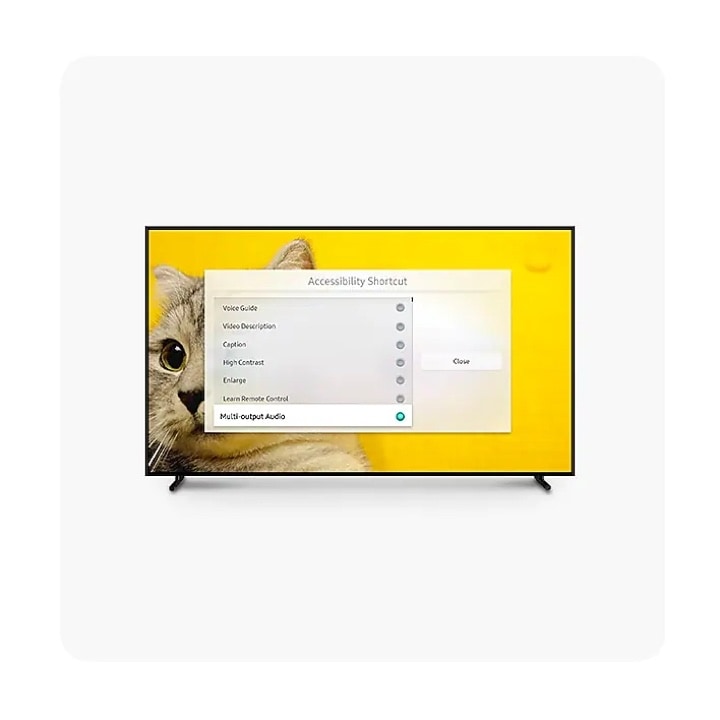
Closed captioning
Closed captioning is provided for almost all US TV programs. Dialogue is visually displayed as text on the TV screen.
Broadcast programming may vary by region. Availability of closed captioning services may vary according to broadcasting company circumstances.


Broadcast programming may vary by region. Availability of closed captioning services may vary according to broadcasting company circumstances.
Sign Language Zoom
Sign Language Zoom automatically recognizes and enlarges the sign language area for the hearing-impaired. You can specify a sign language area and adjust the magnification. Visually impaired viewers can also use this function to zoom in on a specific area.


Physical disabilities
Remote Button Repeat Settings
Press and hold one button on the remote control to perform a continuous operation, like a scroll, while lowering the speed. This is useful for slowing down the continuous operation of channel/volume, or for slowing down the movement of items in a horizontal or vertical list.