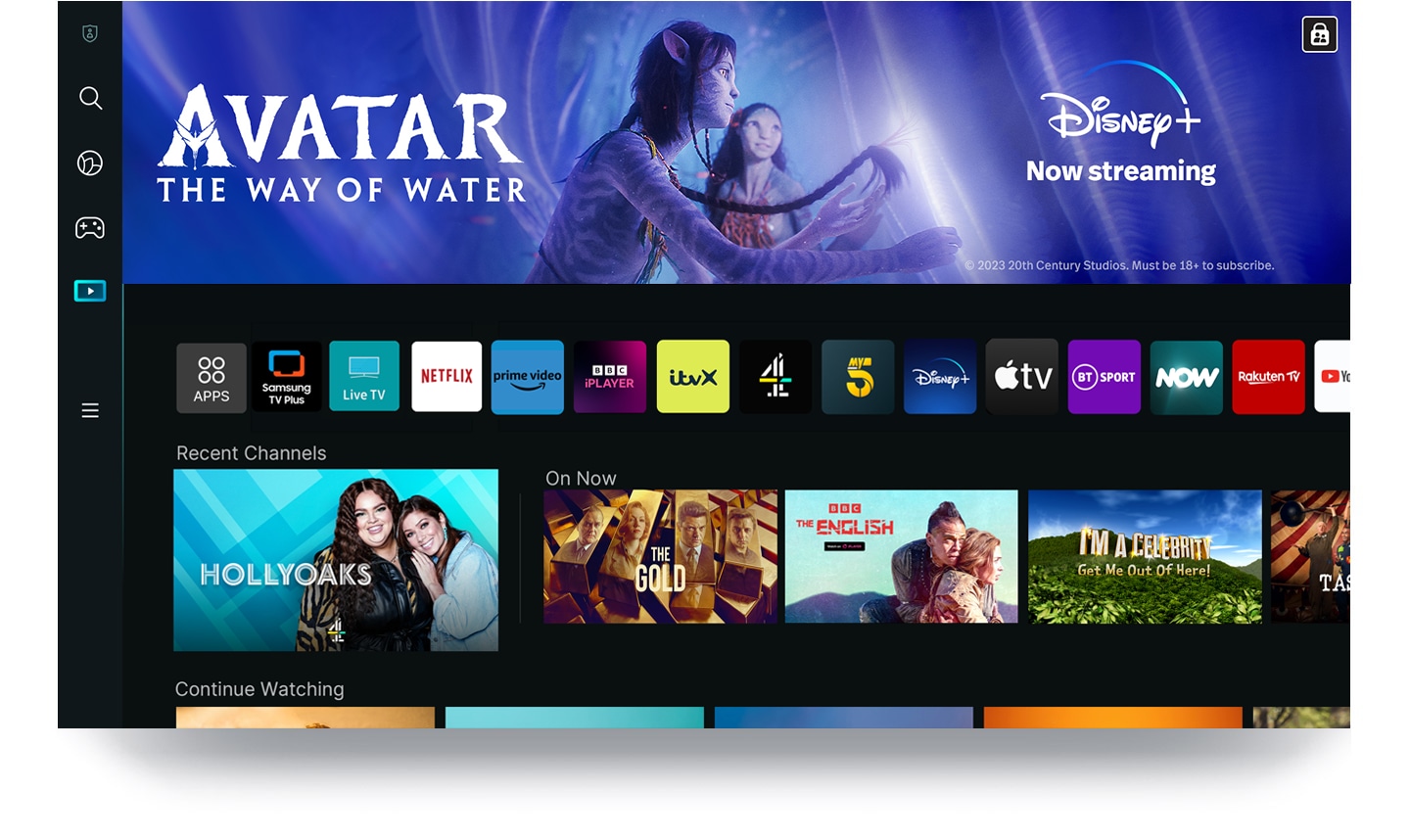Samsung
Tizen OS




Discover your favourite content in one place
Samsung Tizen OS
Samsung Tizen OS1 takes content curation and discovery to the next level, minimising search time and maximising your enjoyment. Access your Samsung TV apps and explore a wide range of content — including shows, movies and games — all in one place.
Access 800+ free channels including
Samsung TV Plus premium channels


Endless Free Content2
Enjoy news, sports, movies, entertainment, music, kids’ shows
and more. With new content continuously added, there’s always more
to explore!
Instant access to the most popular
streaming services
Samsung Smart TVs come with the most popular streaming apps1 like Netflix and YouTube. Just switch on your new TV, and dive right into your favourite content.


Enjoy smarter ways to connect your home


SmartThings
Optimise your home devices for a smart lifestyle tailored to your needs. With the built-in IoT hub in Samsung Smart TVs, you can connect all your SmartThings3 compatible devices and enjoy a customised smart home that simplifies your day-to-day life.


Curate to everyone's preferences
Personalised Home UI4
Let everyone in your household log into their own account for a custom experience. Each person can receive personalised recommendations and find their favourite content. Enjoy your own tastes and selections without getting them mixed up with those of your household members.


Your privacy. Secured.
Samsung Knox Security
Your privacy is protected on Samsung TVs. Keep your sensitive data such as pin codes or passwords safe with Samsung Knox Security.5 It even secures the home IoT devices connected to your TV.


-
Overview
-
Screen Size
FAQ:
Streaming Apps and Screen Casting on Samsung Smart TVs
-
How do I watch YouTube on Samsung Smart TVs?The YouTube app can be found on Samsung Smart TVs that support YouTube.
1. Connect your Smart TV to your home network.
2. Open the YouTube app from your Home screen.
3. Log in with your YouTube account.
4. Navigate to and select the videos you want to watch in YouTube. -
How do I watch Netflix on Samsung Smart TVs?The Netflix app can be found on Samsung Smart TVs that support Netflix.
1. Connect your Smart TV to your home network.
2. Open the Netflix app from your Home screen or press the
[NETFLIX] button on your remote.
(Note: The availability of the [NETFLIX] button may differ by country.)
3. Log in with your Netflix account.
4. Navigate to and select the movies or shows you want to watch in Netflix. -
How do I watch Disney+ on Samsung Smart TVs?The Disney+ app can be found on Samsung Smart TVs that support Disney+.
1. Connect your Smart TV to your home network.
2. Open the Disney+ app from your Home screen or press the [Disney+] button on your remote.
(Note: The availability of the [Disney+] button may differ by country.)
3. Log in with your Disney+ account.
4. Navigate to and select movies or shows you want to watch in Disney+. -
How do I use screen casting for apps such as Netflix or YouTube?Some apps like Netflix and YouTube have a built-in screen casting function that makes it easy to share what you're watching between your mobile device and TV.
1. Connect your mobile device and TV to the same Wi-Fi network.
2. Make sure both your mobile device and TV have the app that you want to use for screen casting.
3. Log in or create an account. Sign into the same account on both your mobile device and TV.
4. Open the content you want to watch through your mobile device.
5. Tap the cast icon.
(Note: The location of the cast icon will differ depending on the app you are using and the orientation of your phone.)
6. Select your TV to watch your content on.
Discover more of Samsung Smart TV
Discover interesting content, apps and brands
Samsung works with partners to provide ads and recommendations to consumers that help them discover and explore content, apps and brands on devices with the Smart Hub UI including our Smart TVs. These ads may appear in certain spaces of the device, for example, as engagement tile ads (meaning there won’t be further action unless engaged by the consumer) or in banner form, or (where available) within certain apps such as Samsung TV Plus.
A consumer has the ability to opt out of receiving interest-based advertising at any time via the Privacy Choices app or device settings but generic ads may still be shown. Ads availability, ads format and ad campaigns may vary by region, model, and model year. For more information, please visit https://smarthub.termsnprivacy.com.


1. Samsung Tizen OS: Content and services may vary by region and are subject to change without notice. Agreement to Smart Hub Terms and Conditions and Privacy Policy is required before use. Requires Samsung account to access the full range of Samsung Tizen OS features, including the smart TV features and apps. If you choose not to log in, you will only be able to connect to terrestrial TV (applicable to devices with tuners only) and external devices (e.g. via HDMI). You may need a separate device (e.g. PC or mobile) to create a Samsung account. Some services may require subscription.
2. Endless Free Content: Channel number including channels provided by Samsung TV Plus and third-party apps counts are current as of May, 2024 for each country. Channels vary by country and are subject to change without notifications. Requires Samsung account. Downloading apps, signing up, and logging in may be required to access channels provided by third-parties.
3. SmartThings: Available technology, functions and features may vary by country, service provider, network environment or product, and are subject to change without notice. Requires a Wi-Fi, Bluetooth or other wireless network connection and login to Samsung account. Connected devices are sold separately. Use of calm technology requires agreement to both SmartThings' and the auto-registered device's privacy notices. UI is subject to change without prior notice.
4. Personalised Home UI: You can create up to 6 different accounts per device. The recommendation service coverage may vary by country and model.
5. Samsung Knox Security: 'Secured by Knox' applies to Samsung TVs powered by Tizen® launched since 2015. Security software update is guaranteed for at least three years from product launch. Latest software update is required.